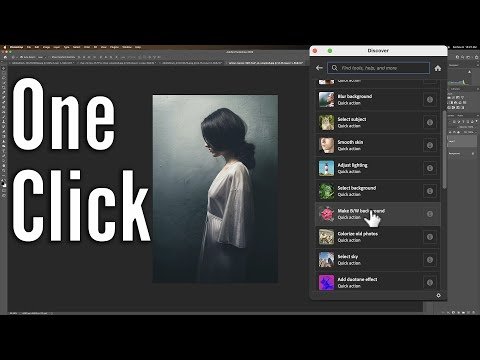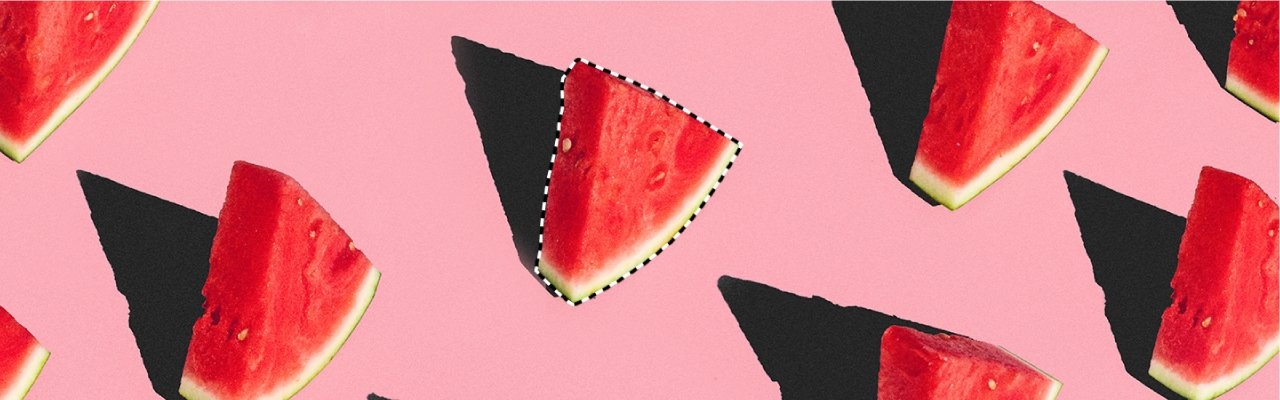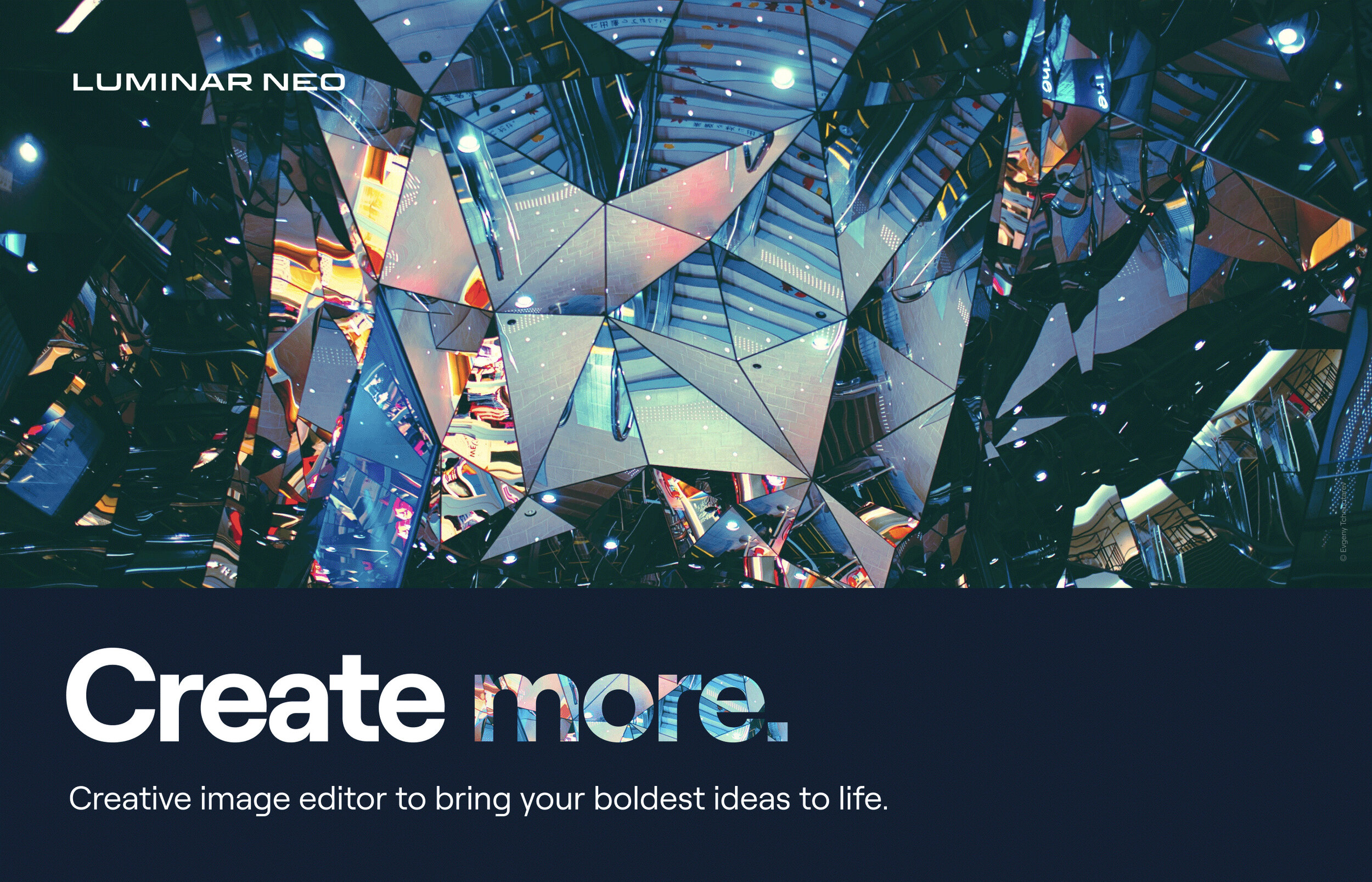Lightroom Quick Tip: How to Import Photos into your Lightroom Catalog
Gary Detonnancourt
How to Easily Import Your Photos Into Adobe Lightroom Classic
Adobe Lightroom Classic is a powerful photo editing and organizing software. It allows you to easily import your photos from your camera or other devices, organize them into collections, and make edits with the help of its many tools. Here's how to get started importing your photos into Lightroom Classic.
First, open Lightroom Classic on your computer. In the Library module, click the “Import…” button to open the Import window. This will allow you to select which photos you want to import into Lightroom. You can also choose where they should be stored on your computer or external hard drive.
Once you have selected the photos you want to import, click “Import” at the bottom right corner of the window. This will start the process of importing your photos into Lightroom Classic. Depending on how many photos you are importing, this could take some time.
When the import process is complete, your photos will appear in the Library module of Lightroom Classic. From here, you can view them individually or as part of a collection. You can also make edits using any of Lightroom's tools and effects.
Importing photos into Adobe Lightroom Classic is easy and straightforward once you know how it works! With just a few clicks, you can quickly get all of your photos organized and ready for editing in no time at all!