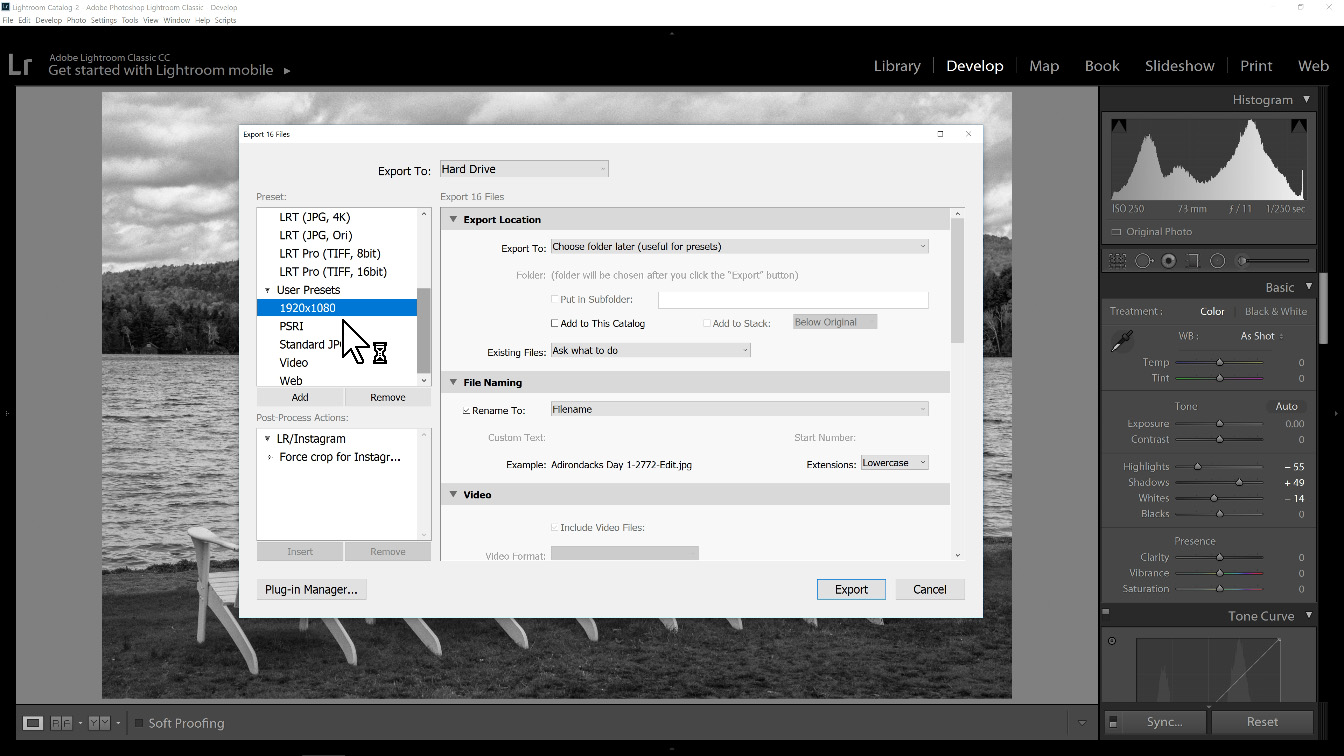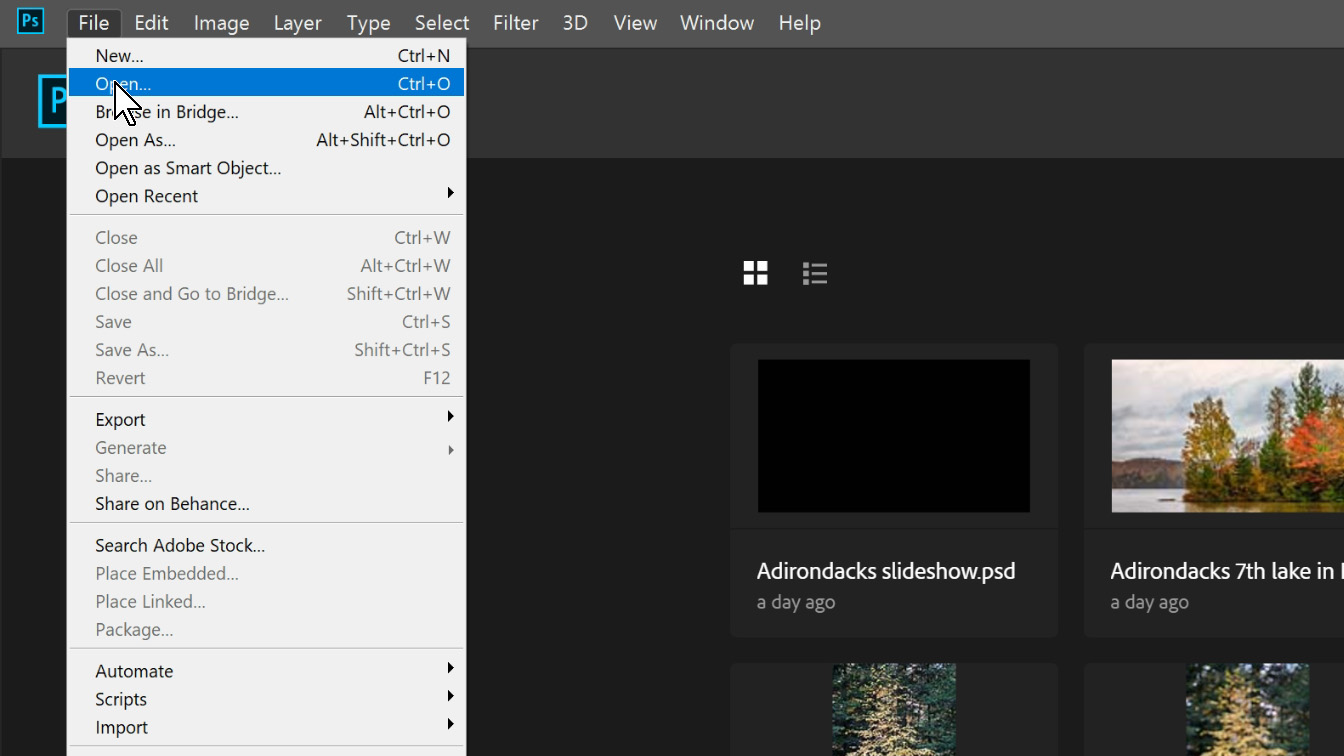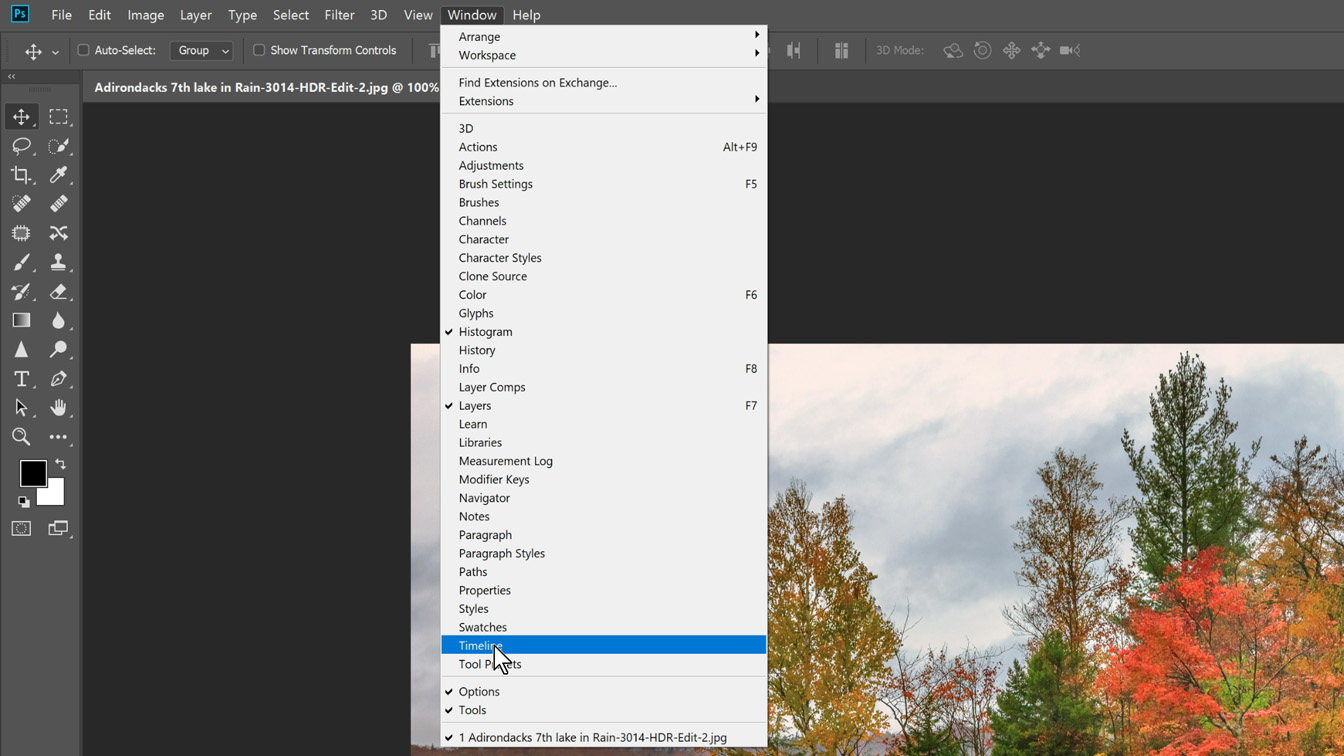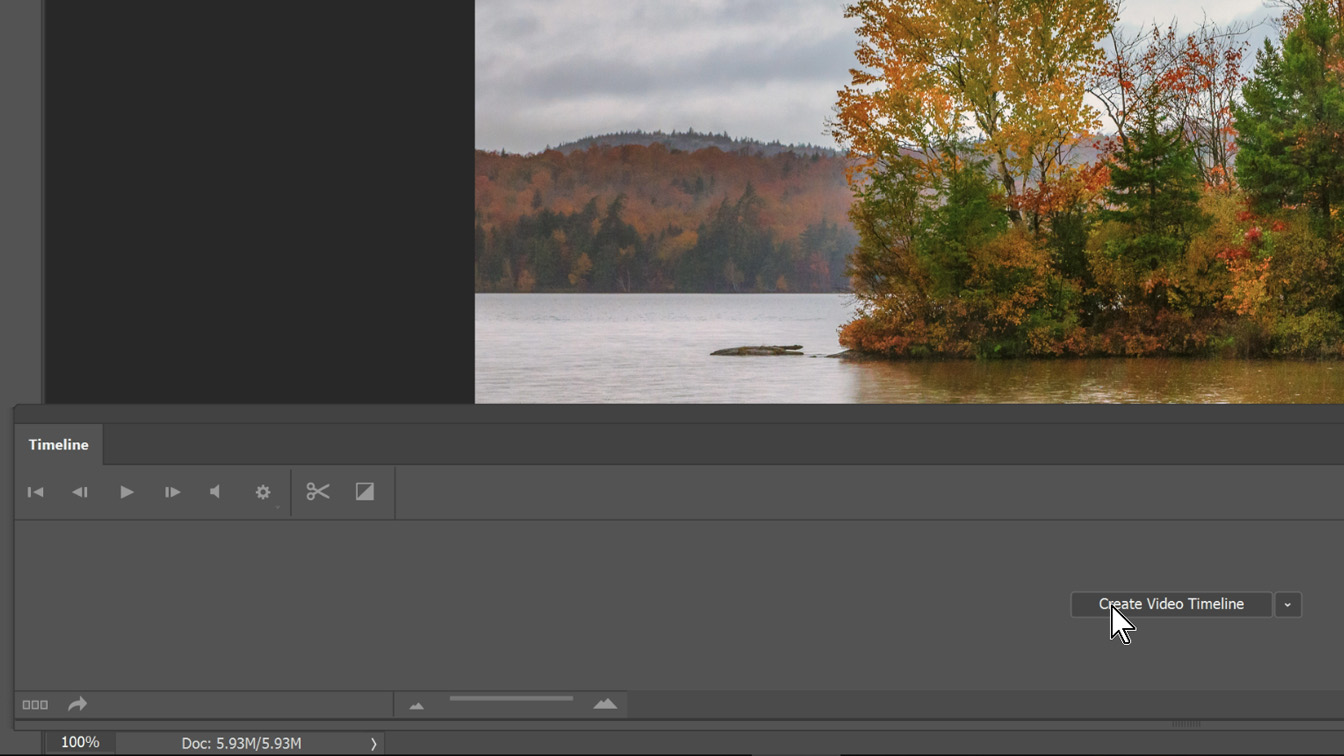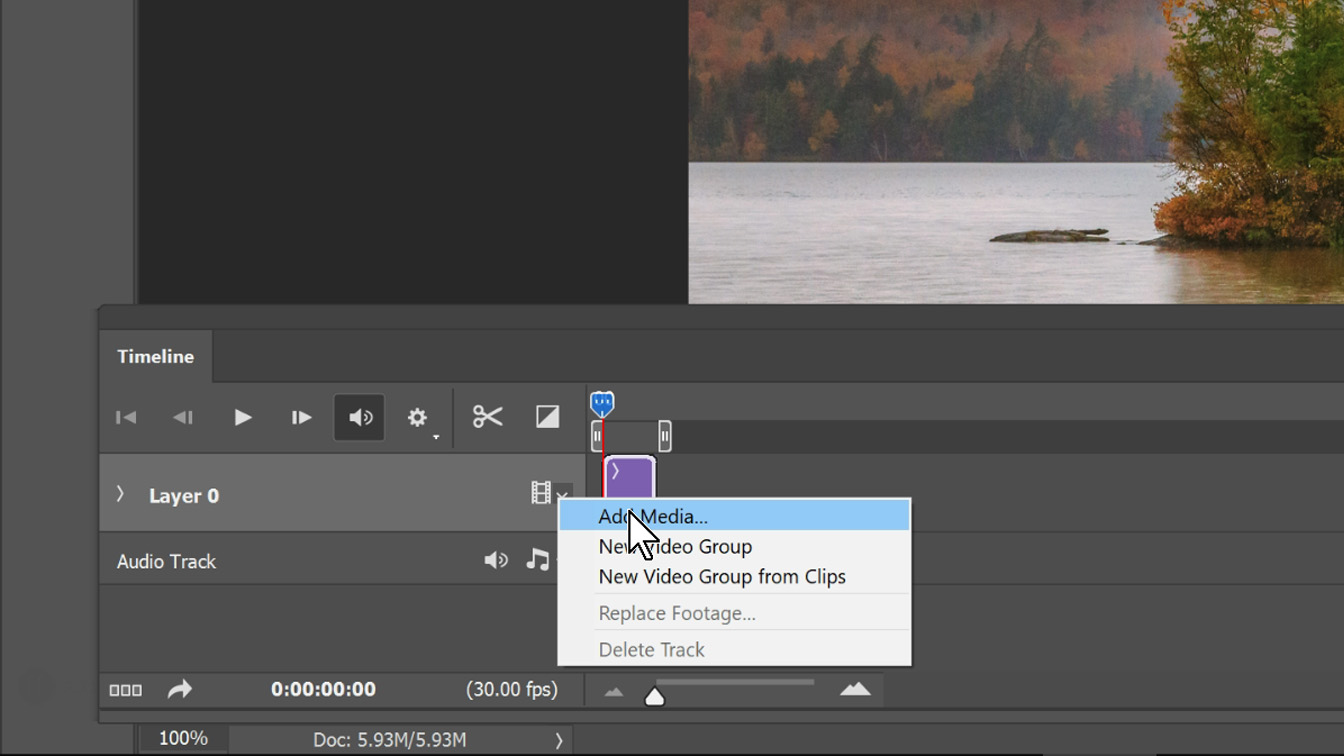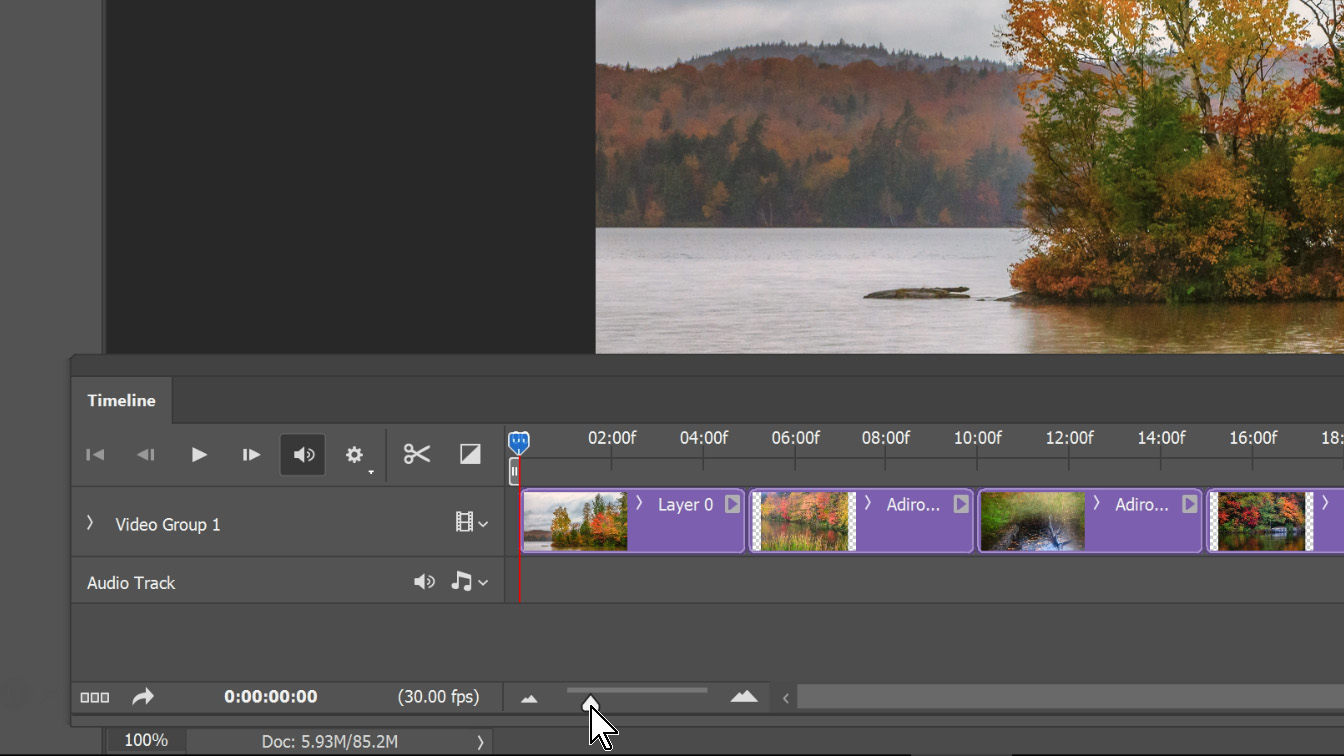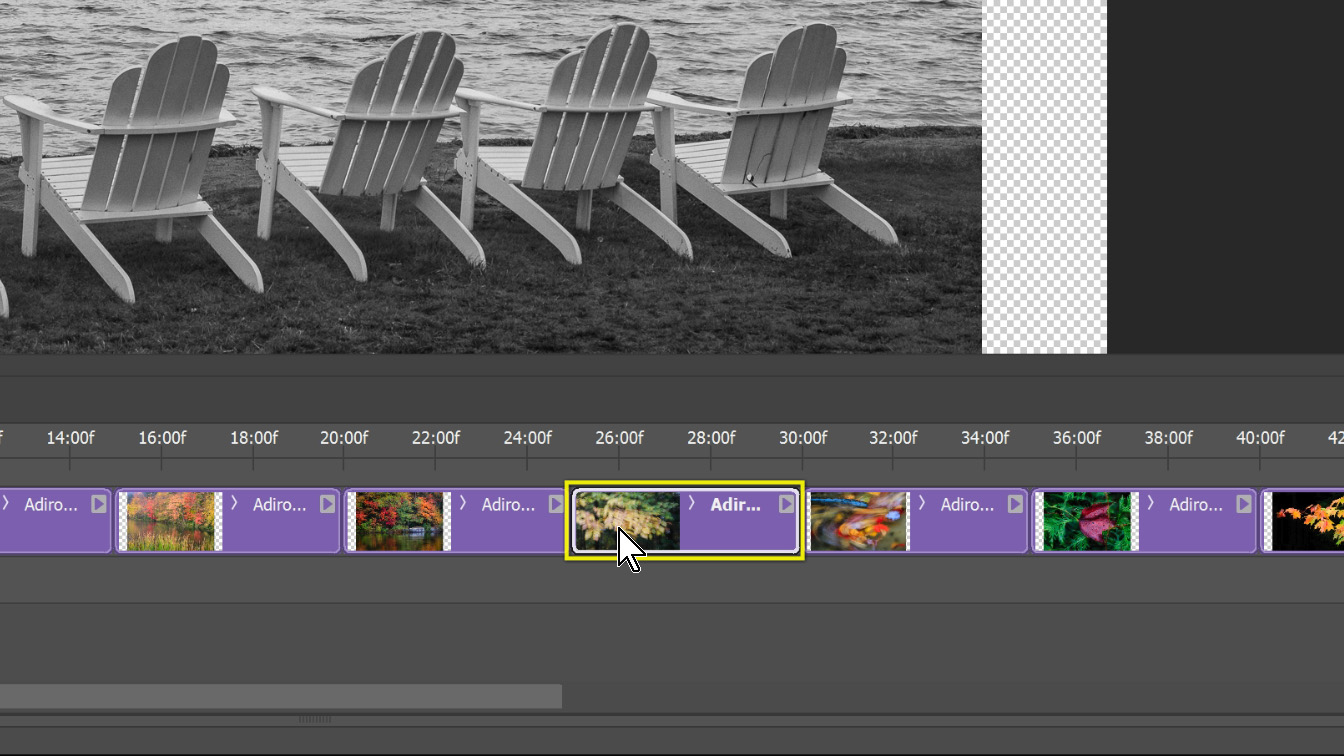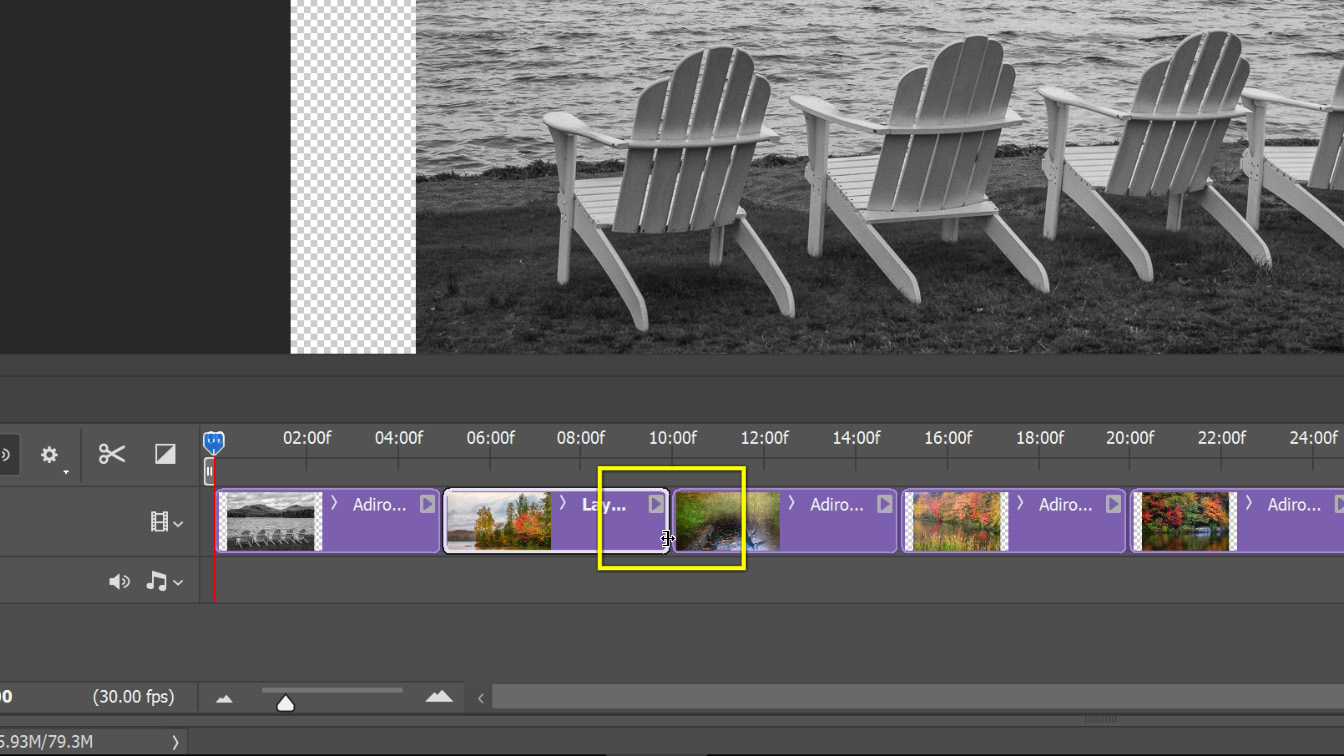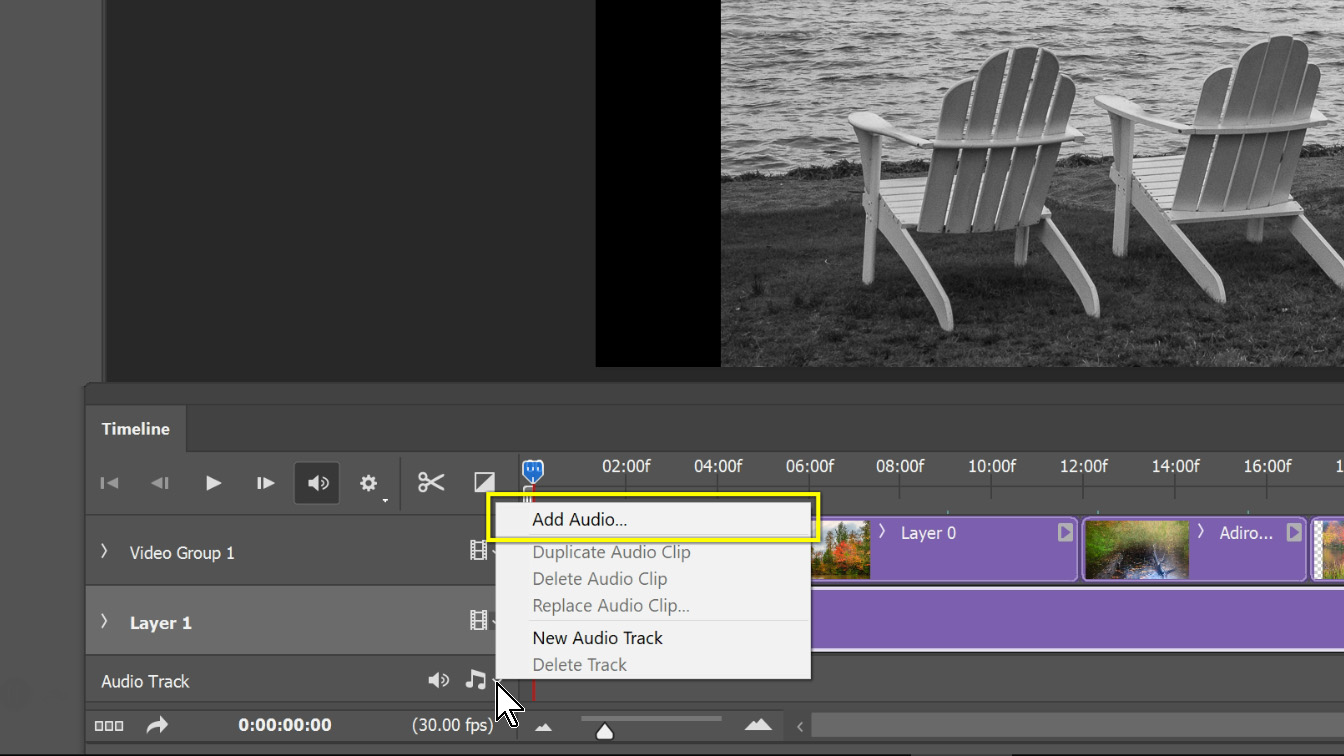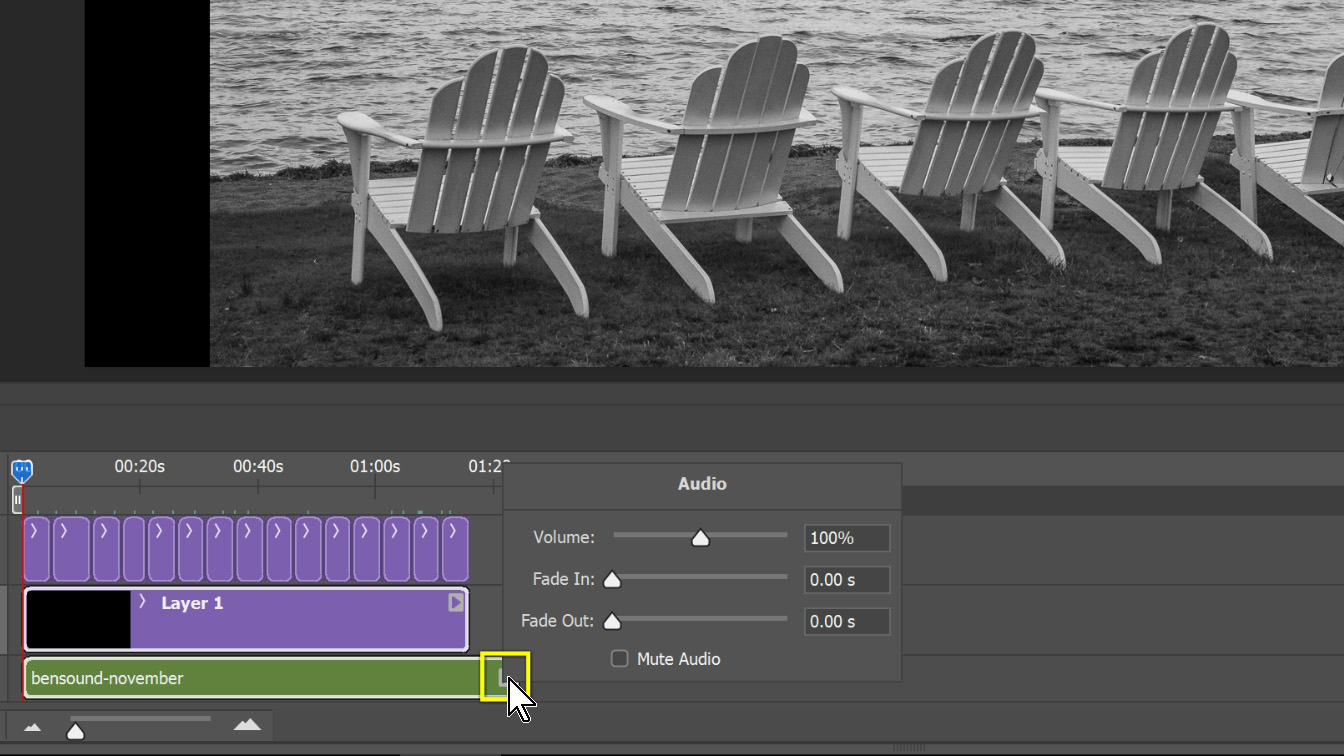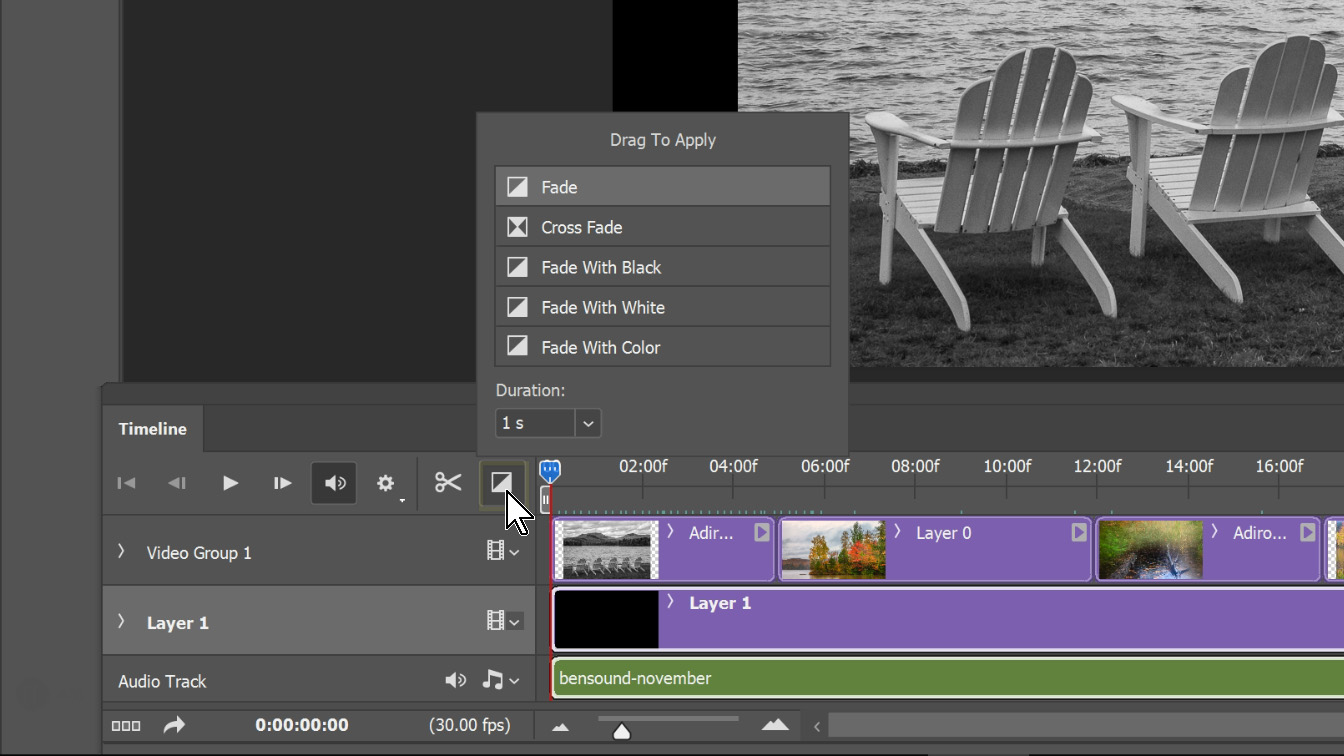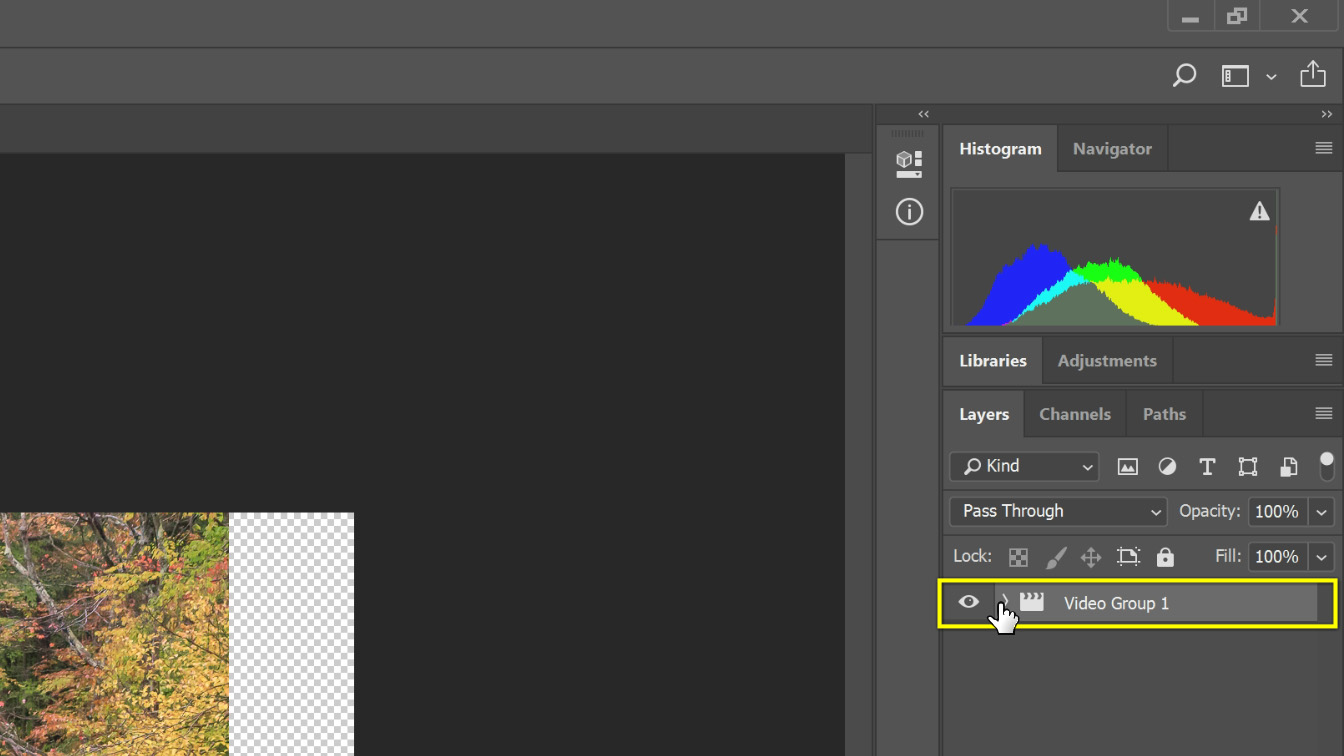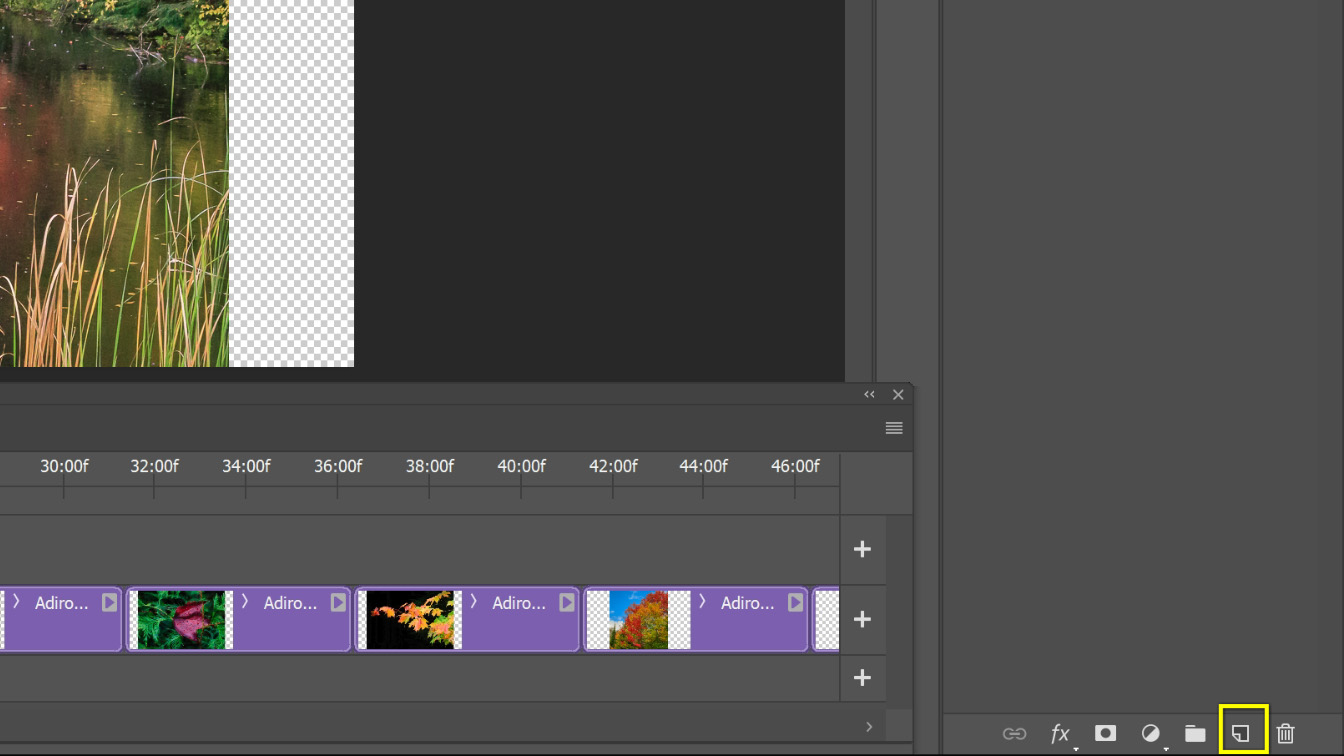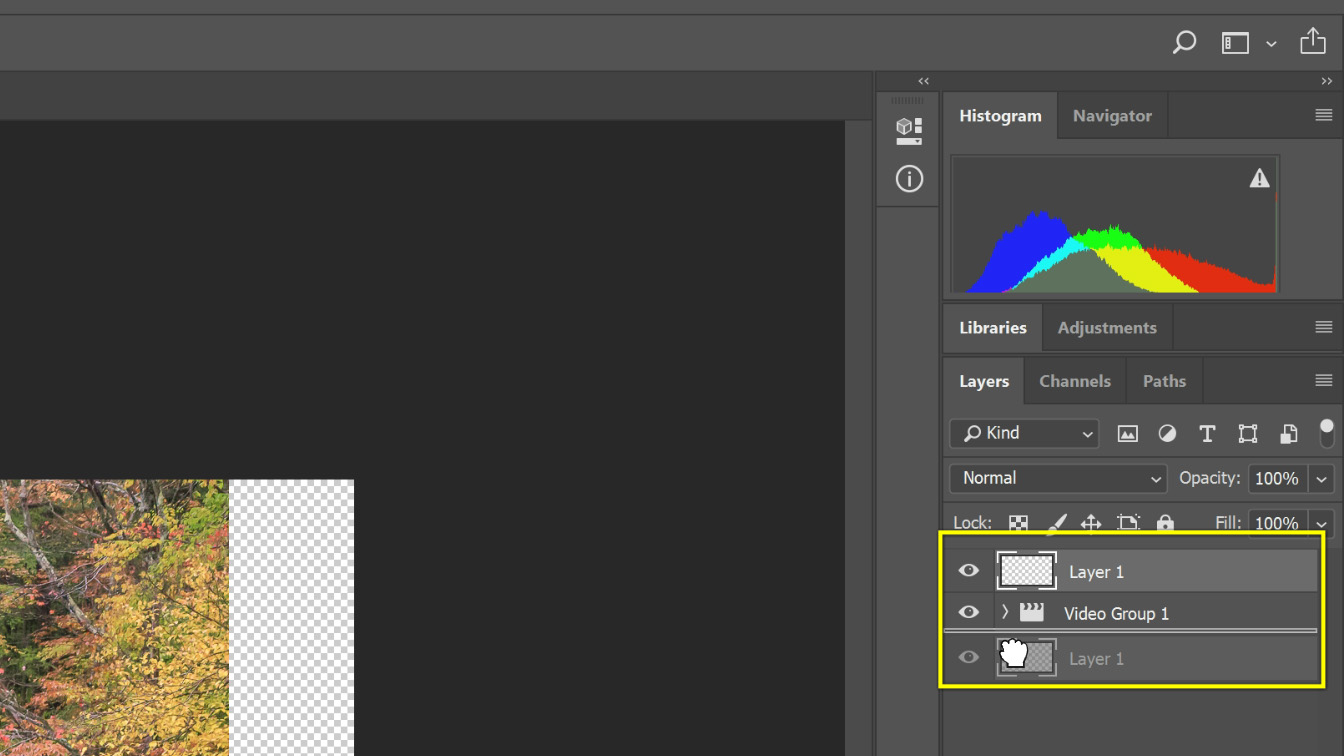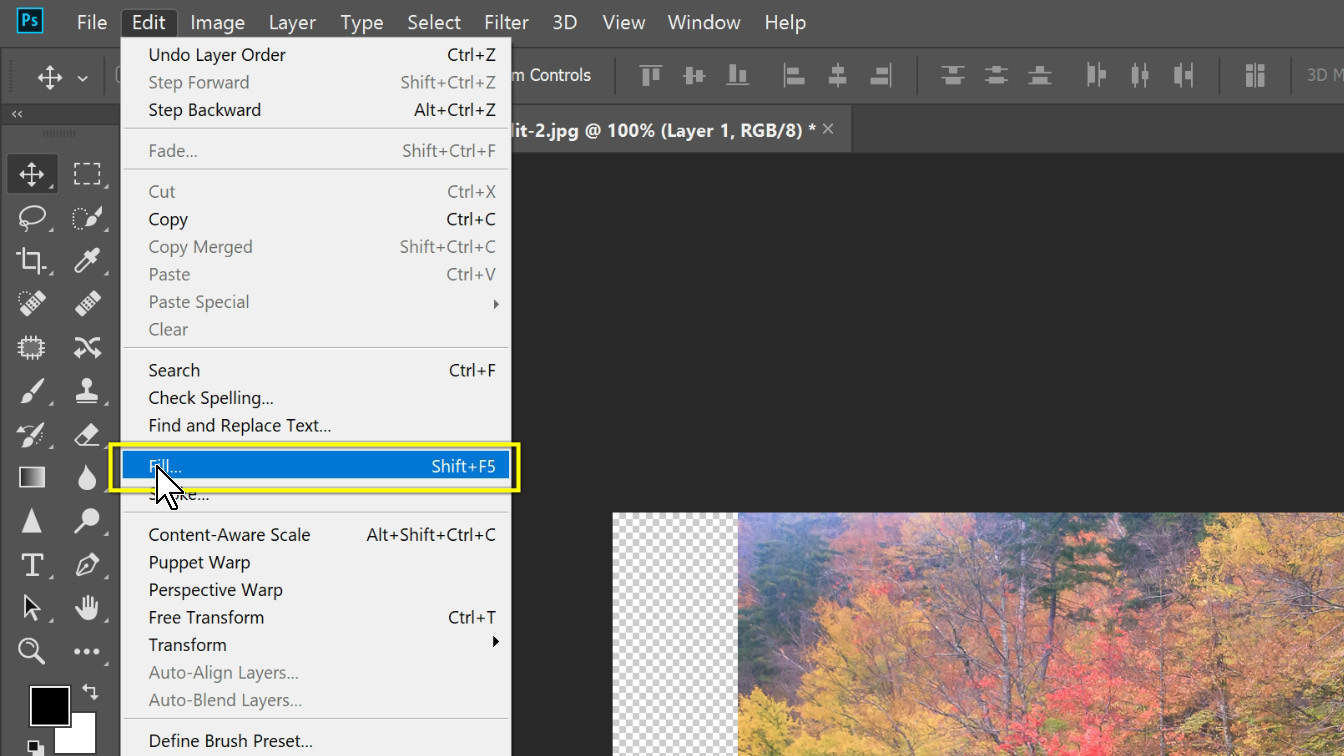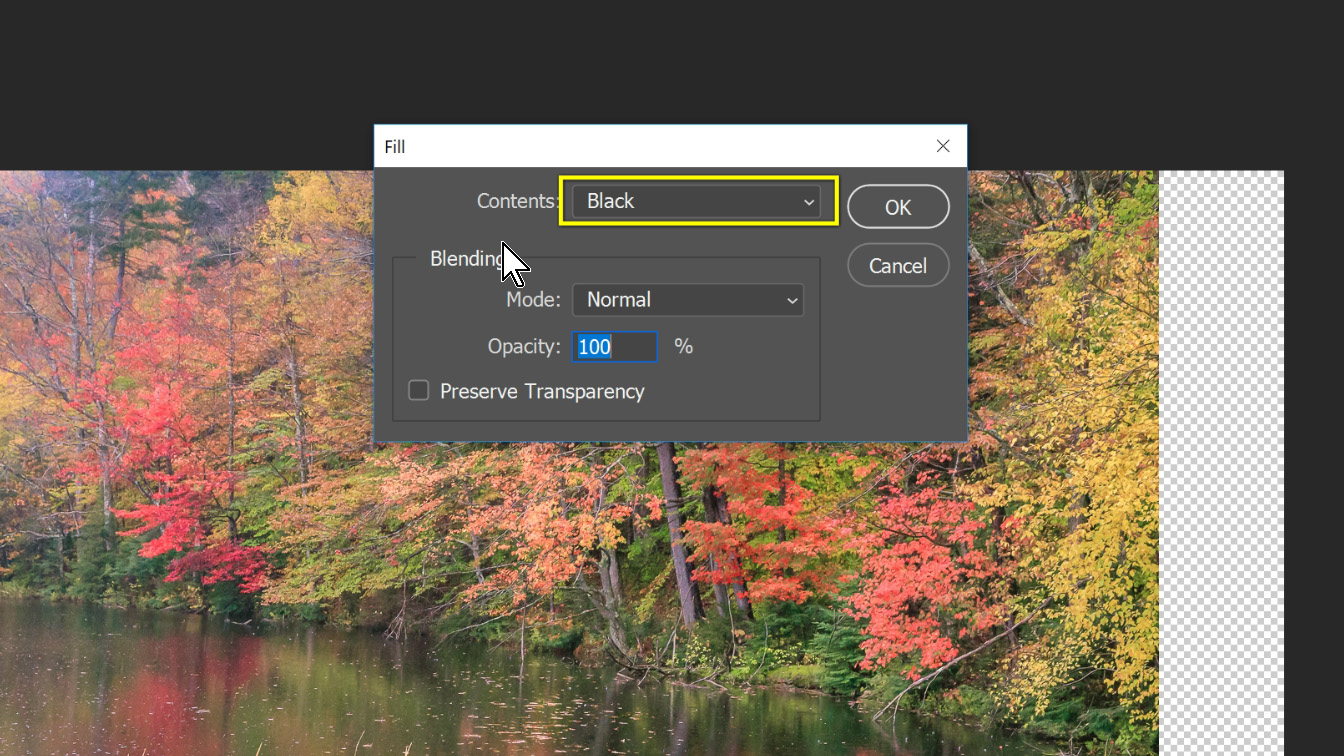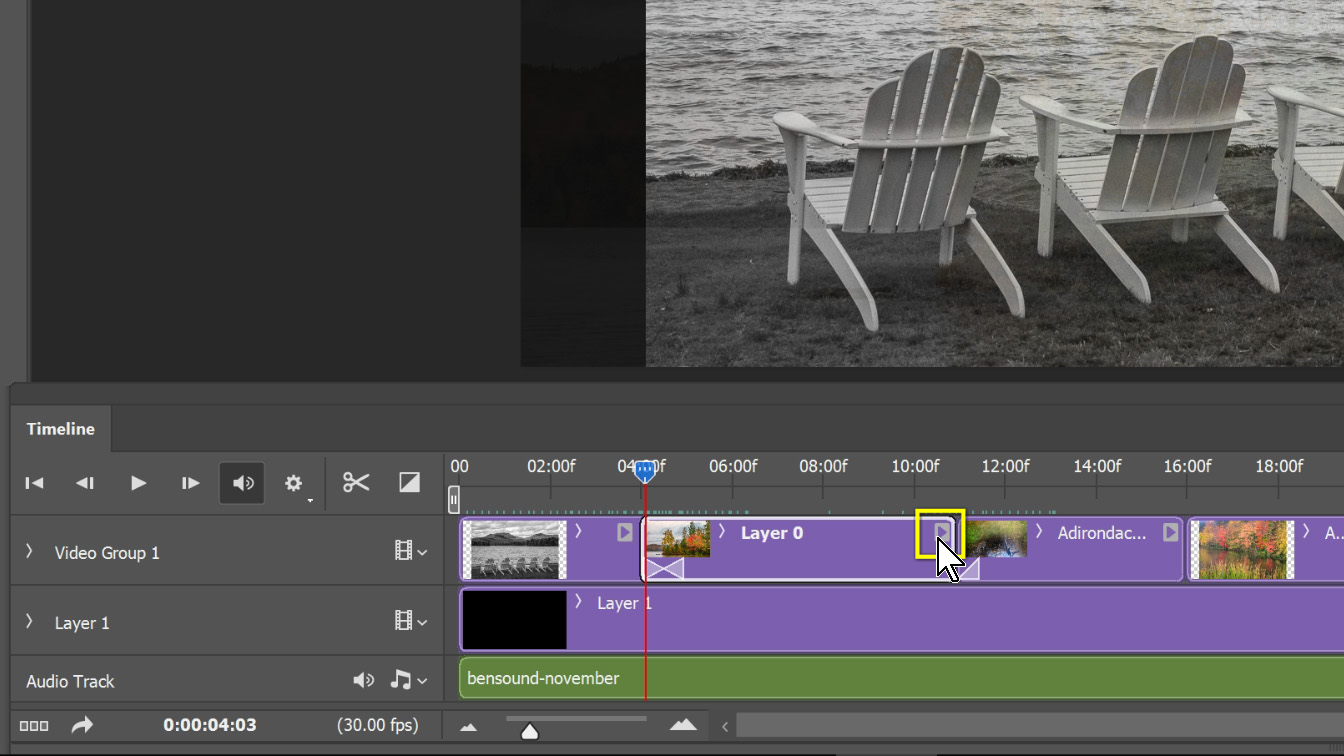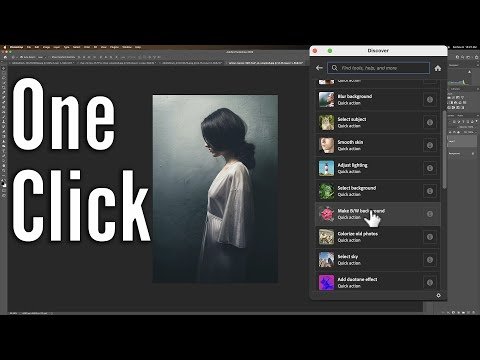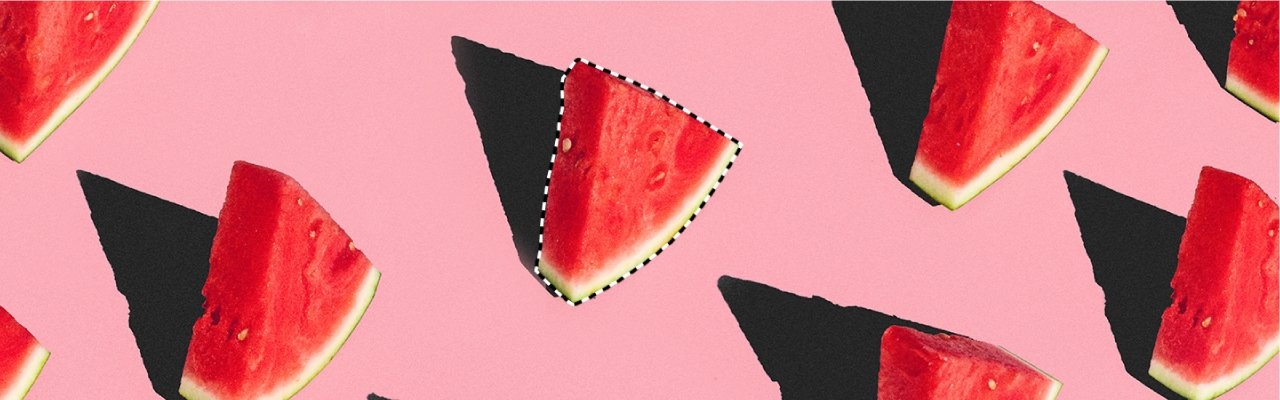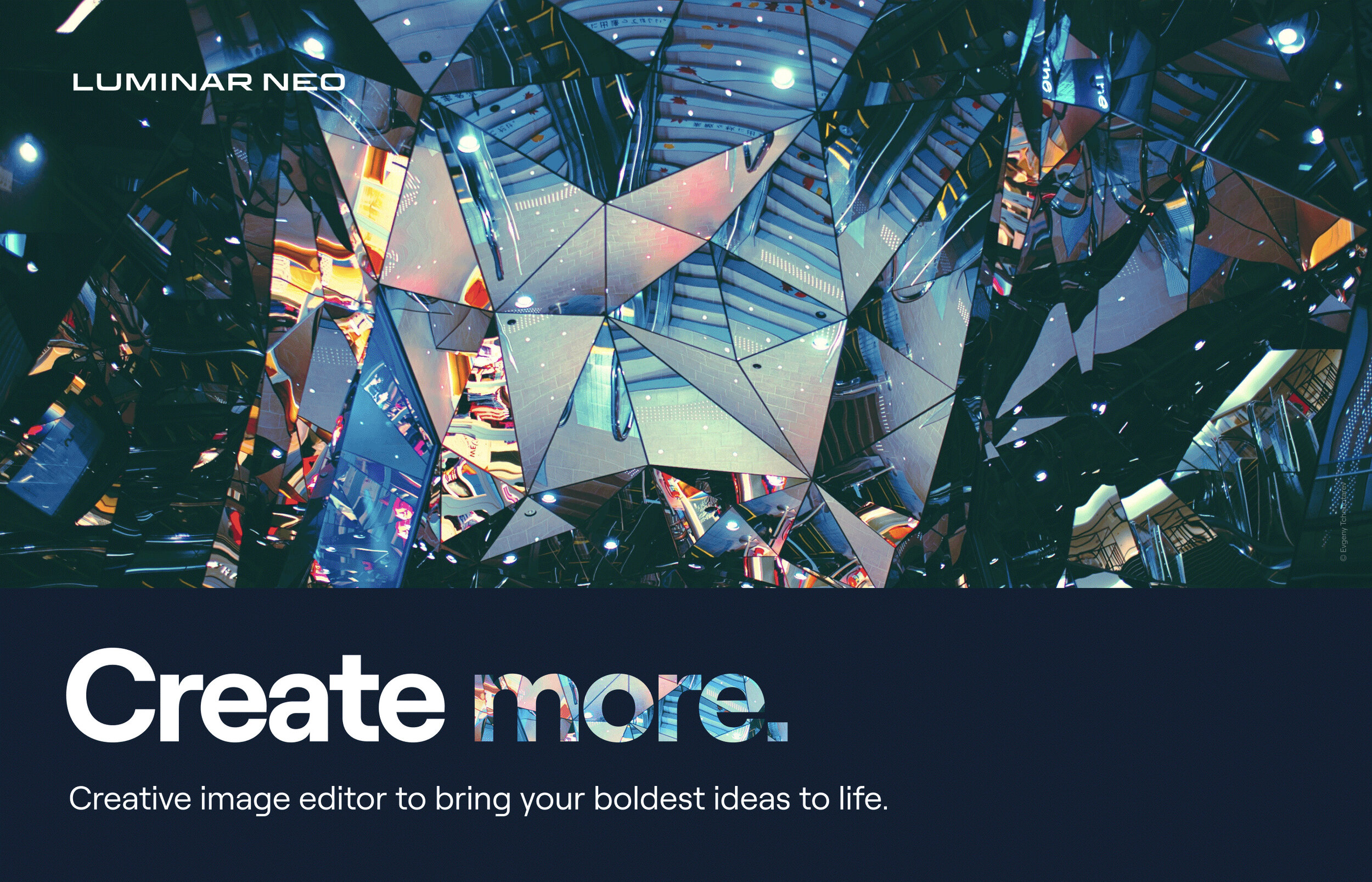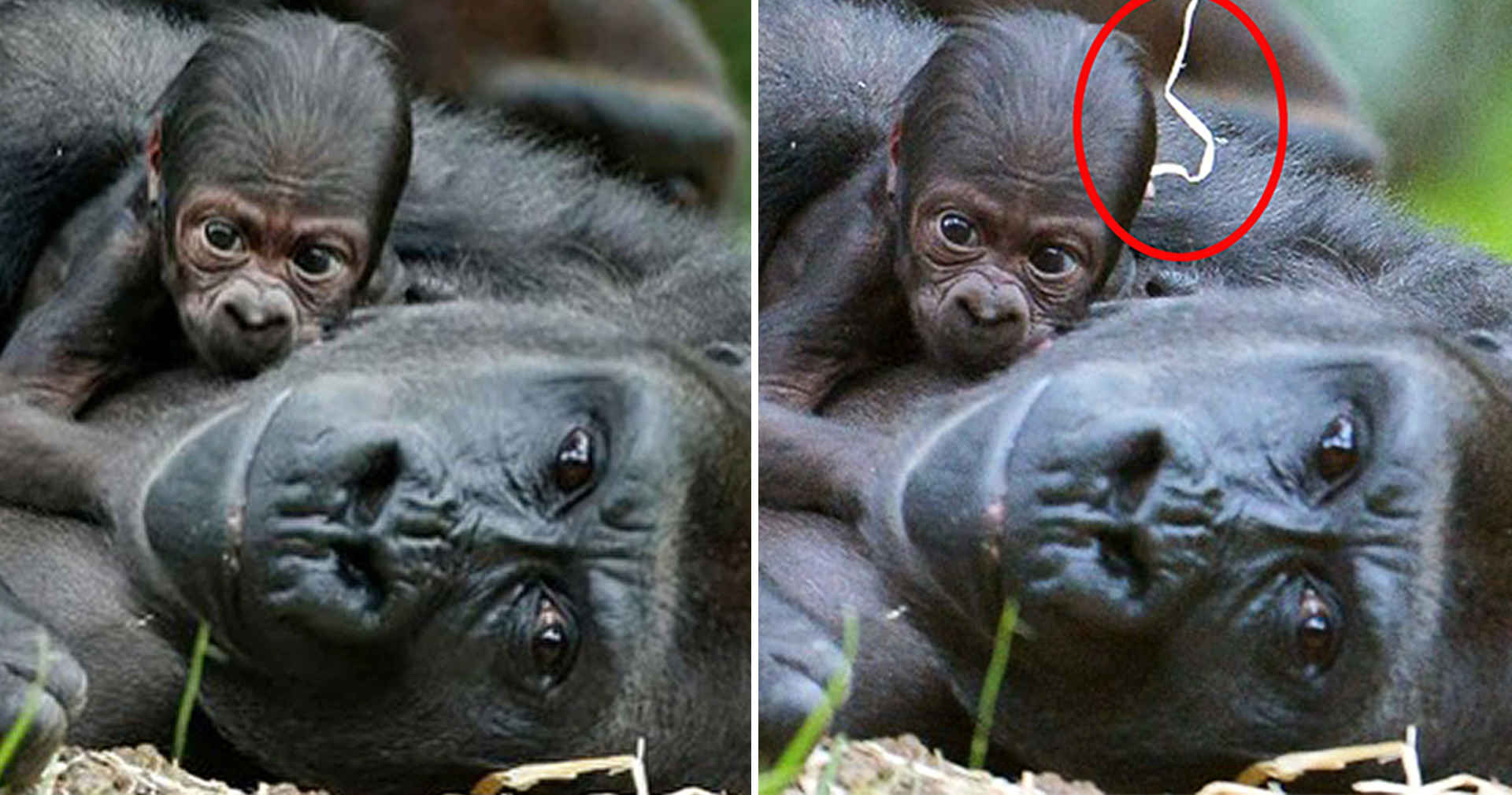In a recent Lightroom update, Adobe decided to make major changes to the import process, in order to appeal to a more consumer level user. However, the current Lightroom users were outraged with the performance problems, the removal of important features, and the crashing of Apple computers. Luckily Adobe listened to their customers and created an update called 1015.3 or 6.3 which returned the import process back to normal. It's now safe to update your Lightroom again. This update seems to be stable, but only time will tell since it just came out. Check out the list below to see what else is in this update.
New Camera Support
Lightroom will now import files from the following new cameras: Canon EOS M10, Canon PowerShot G5 X, Canon PowerShot G9 X, Fujifilm X-T1 IR, Leica SL (Typ 601), Sony RX1R II (DSC-RX1RM2). Click here for a list of all cameras supported in Lightroom 6 (and other Lightroom versions. The title says Camera Raw, but the righthand column shows Lightroom support.)
New Tethering Support
Lightroom will now allow you to shoot tethered with the following additional cameras: Canon EOS 5DS, Canon EOS 5DS R, Canon EOS T6i / 750D, Canon EOS T6s / 760D. With your camera connected to your computer via USB, you can automatically import photos into Lightroom as you shoot. Click here for a list of all cameras supported for tethered capture.
Bug Fixes
Here is a list of fixed bugs, from Adobe:
Fixed several instability, functionality and performance issues introduced in Lightroom CC 2015.2.x/6.2.x.
Fixed several bugs related to Panorama Merge.
Fixed bugs that:
- caused edits made and saved in Photoshop or 3rd party plug-ins to not appear in the Develop module.
- caused user default for Chromatic Aberration Correction to not be honored after new Import option was removed.
- prevented rotated photos from showing as rotated when in Full Screen view.
- caused a performance slowdown when creating Standard sized previews on high resolution monitors.
- caused image previews to be incorrectly displayed as completely black after import if “Auto Tone” is on in preferences.
- caused crash when using the Radial or Graduated Filter.
- caused Palette, a 3rd party hardware device, to stop working with Lightroom.
- caused the Map module to appear pixelated and photos to be dropped in the wrong place when using hi-dpi monitors on Windows.
- prevented you from exiting Full Screen view while using the Spot Healing Tool.
- caused the Flickr Publish Service to improperly publish multi-word keywords.
New Lens Profiles
MountName
AppleiPhone 6s back camera 4.15mm f/2.2
AppleiPhone 6s front camera 2.65mm f/2.2
AppleiPhone 6s Plus back camera 4.15mm f/2.2
AppleiPhone 6s Plus front camera 2.65mm f/2.2
Canon EFCanon EF 35mm f/1.4L II USM
Canon EFCanon EF 300mm f/2.8L IS II USM
Canon EFCanon EF 300mm f/2.8L IS II USM +1.4x
Canon EFCanon EF 300mm f/2.8L IS II USM +2.0x
Canon EFCanon EF 400mm f/2.8L IS II USM
Canon EFCanon EF 400mm f/2.8L IS II USM +1.4x
Canon EFCanon EF 400mm f/2.8L IS II USM +2.0x
Canon EFCanon EF 400mm f/4 DO IS II USM +1.4x
Canon EFCanon EF 400mm f/4 DO IS II USM +2.0x
Canon EFCanon EF 400mm f/5.6L USM
Canon EFCanon EF 400mm f/5.6L USM +1.4x
Canon EFCanon EF 400mm f/5.6L USM +2.0x
Canon EFCanon EF 500mm f/4L IS II USM
Canon EFCanon EF 500mm f/4L IS II USM +1.4x
Canon EFCanon EF 500mm f/4L IS II USM +2.0x
Canon EFCanon MP-E 65mm f/2.8 1-5x Macro Photo
Canon EFSIGMA 20mm F1.4 DG HSM A015
Canon EFZeiss Milvus 1.4/50 ZE
Canon EFZeiss Milvus 1.4/85 ZE
Canon EFZeiss Milvus 2/35 ZE
Canon EFZeiss Milvus 2/50M ZE
Canon EFZeiss Milvus 2/100M ZE
Canon EFZeiss Milvus 2.8/21 ZE
Canon EFZeiss Otus 1.4/28 ZE
Canon EF-MCanon EF-M 15-45mm f/3.5-6.3 IS STM
DJIZENMUSE X3 HG310 (RAW + JPEG)
DXODxO ONE
Leica MVoigtlander VM 35mm f/1.7 Ultron
Nikon FNikon AF NIKKOR 24-85mm f/2.8-4D IF
Nikon FSIGMA 20mm F1.4 DG HSM A015
Nikon FZeiss Milvus 1.4/50 ZF.2
Nikon FZeiss Milvus 1.4/85 ZF.2
Nikon FZeiss Milvus 2/35 ZF.2
Nikon FZeiss Milvus 2/50M ZF.2
Nikon FZeiss Milvus 2/100M ZF.2
Nikon FZeiss Milvus 2.8/21 ZF.2
Nikon FZeiss Otus 1.4/28 ZF.2
PENTAXAsahi PENTAX Super-Takumar 28mm f/3.5 M42
PENTAXAsahi PENTAX Super-Takumar 50mm f/1.4 M42
PENTAXSIGMA 18-300mm F3.5-6.3 DC MACRO OS HSM C014
SONY ASIGMA 18-300mm F3.5-6.3 DC MACRO OS HSM C014
SONYSony DSC-RX1RM2
SONY FEZeiss Loxia 2.8/21
SIGMASIGMA 20mm F1.4 DG HSM A015