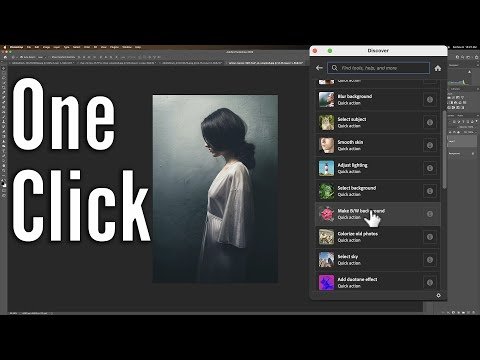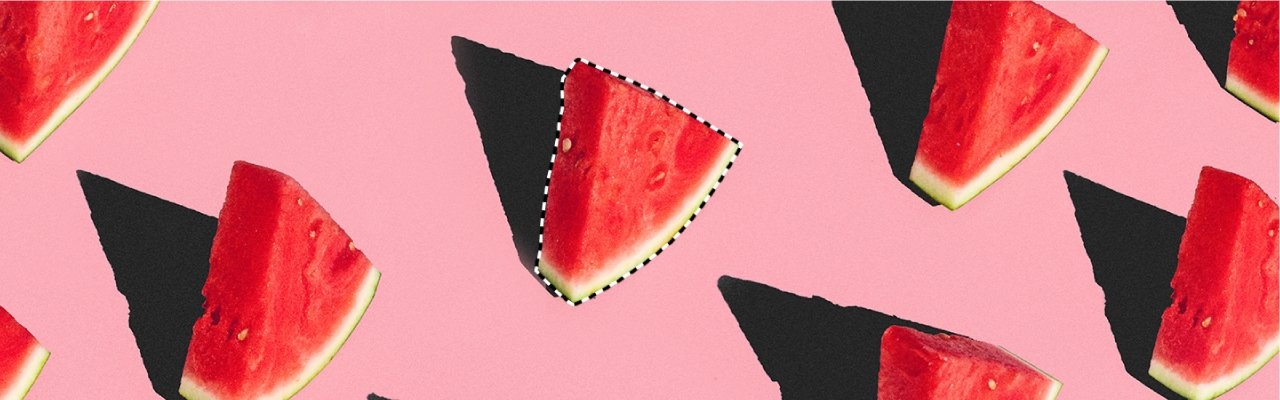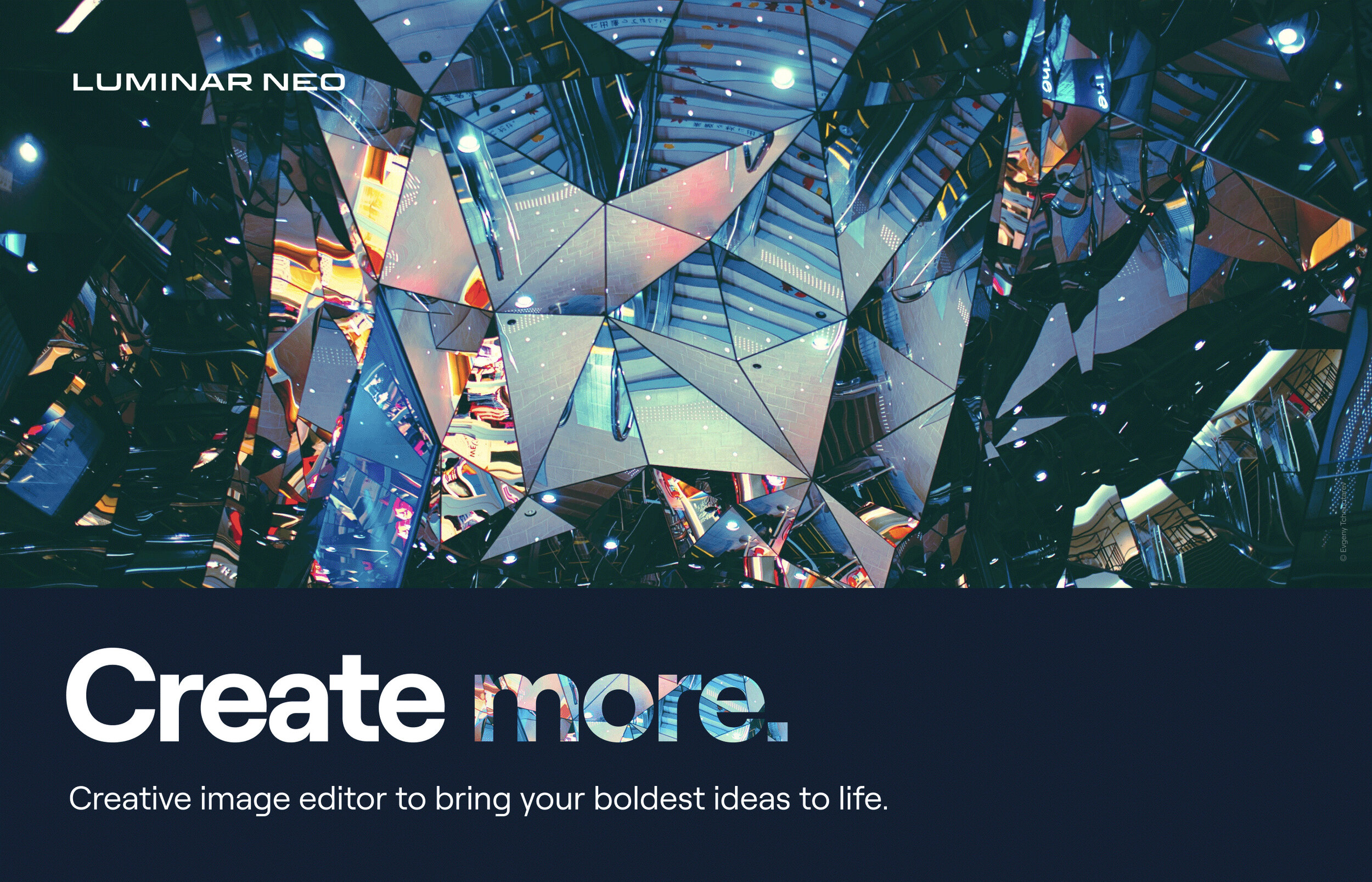Blog
This is the blog for More Than A Snapshot's Online Photography Classes. In these blog posts I will give photography tips, tutorials, and show images.
Filtering by Tag: Adobe Lightroom CC
Using Luminar 3 as a Lightroom Plugin
Gary Detonnancourt
Check out this four-course bundle which includes:
Luminar 3
Everything You Ever Wanted to Know About Lightroom
F**k the Rules, Your Composition Your Way
Learn to Create More than a Snapshot Photography Course
The pre-sale Black Friday price is $50 and you can click here to purchase this bundle.
If you don’t currently own Luminar you can purchase it now during their black Friday deal by clicking here. Since your purchasing it now you will get the upgrade to Luminar 3 free when it’s released on December 18th. The software has been release and they have extended the sale. They are also offering many bonuses with this sale that you can check out on their sales page.
If you decide to buy it use the coupon code “SNAPSHOT” to get $10 off.
tags Luminar 3, image editing, software, plugin, Adobe Lightroom CC, Skylum, using luminar 3 as a plugin
Dodge & Burn with Luminance in LightRoom
Gary Detonnancourt
Dodge & Burn with Luminance in Lightroom Adobe Photoshop Lightroom Classic CC Release 7.4 has added a new blend if slider to make your adjustments more targeted to colors or luminance levels. In this video, I will show you how you can use the luminance range mask for dodging and burning your images.
How to use the Range Mask in Lightroom. The range mask can be used with the Graduated Filter, Radial Filter or Adjustment Brush.
1. Use one of these tools to make an adjustment to your image.
2. Scroll down to the bottom of the tool's panel and click on range mask.
3. Select Color or Luminance
4. Adjust the blend if sliders and smoothness slider to taste.
If you found this video to be helpful, please check out my full Lightroom course listed below.
Music:
Track: Nurko and Last Heroes - Promise Me (feat. Jessie Chambers) [NCS Release] Music provided by NoCopyrightSounds.
Watch: https://youtu.be/khfiHzJaz5k
Free Download / Stream: http://ncs.io/PromiseMeYO
-------------------------------------------------------------------------------------------------------------------------------
Links to my Sites:
https://www.morethanasnapshot.com/
My Gear & Recommendations:
YouTube: https://www.youtube.com/channel/UCfci...
Facebook:
https://www.facebook.com/mtassphotocl...
Instagram: https://www.instagram.com/more_than_a...
-------------------------------------------------------------------------------------------------------------------------------
tags Adobe Lightroom CC, dodge & burn, dodge and burn, dodge, burn, lighten, darken, range mask, luminance, color
How to Use Color Profiles in Lightroom CC 7.3
Gary Detonnancourt
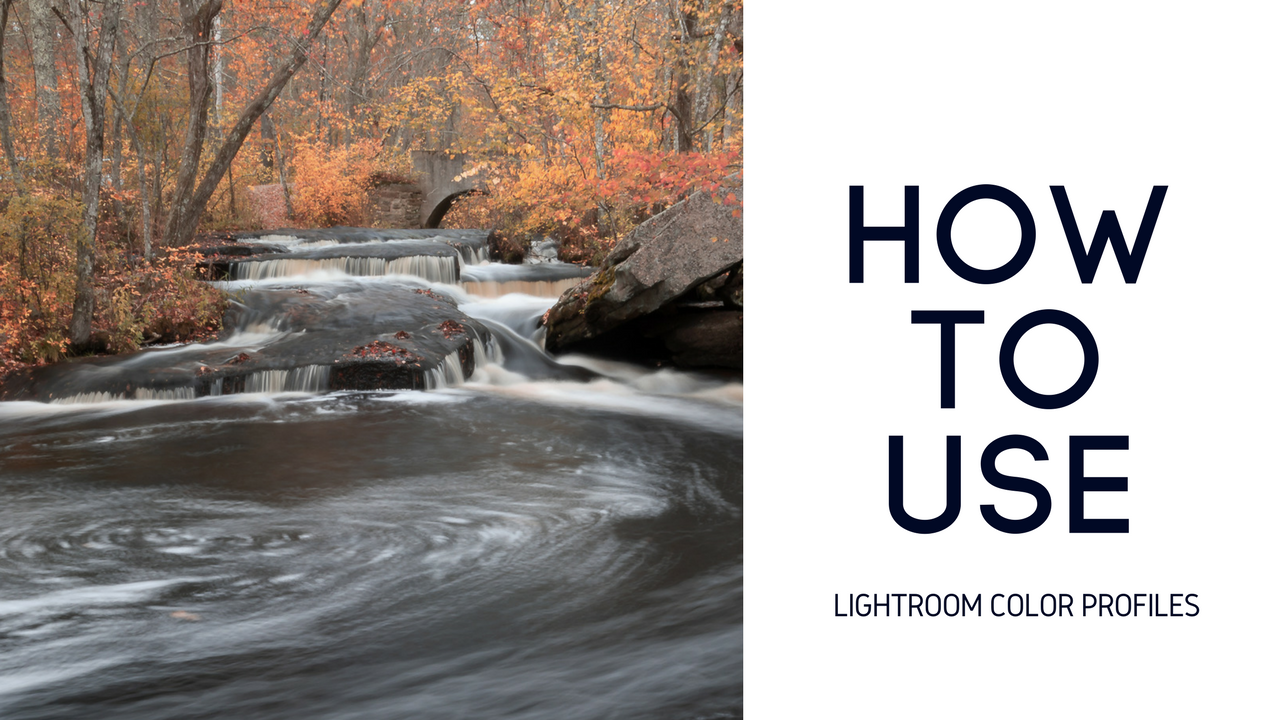
How to Use Color Profiles in Lightroom CC 7.3 Released on 4/2018
The Adobe Lightroom CC Update 7.3 adds preset previews on the main image, faster performance, new color profiles, and they have moved the Dehaze slider up to the Basic panel.
How to Develop Images with Lightroom Mobile
Gary Detonnancourt
tags Lightroom Mobile, Adobe Lightroom CC, How to, tutorial, IOS, image editing, software, app
Tips for Adding Photos to Lightroom's Quick Collections
Gary Detonnancourt
tags Adobe Lightroom CC, photography, camera, image editing software, quick collections, tips, how-to, tutorial
How to Use the Match Total Exposure Settings Function in Lightroom CC
Gary Detonnancourt
When you review a series of images in Lightroom you may notices that sometimes images taken just seconds apart from each other have different exposures. This can be due to using automatic or semi-automatic shooting modes in your camera because the camera meters each shot individually and producing slightly different exposures. One fix for this would be to shoot in manual mode and simply make sure you are starting with a good exposure, once set, it will not change unless you change it. However, if you encounter this problem, Lightroom provides a simple solution for a post processing fix. Check out the video below to find out how.
tags match total Exposure Settings, Adobe Lightroom CC, how to, tutorial, balance exposures, metering modes
Post Images Directly from Lightroom to Instagram
Gary Detonnancourt
Lightroom to Instagram Plugin
Send images directly from Lightroom to your Instagram account.
My Instagram account: more_than_a_snapshot