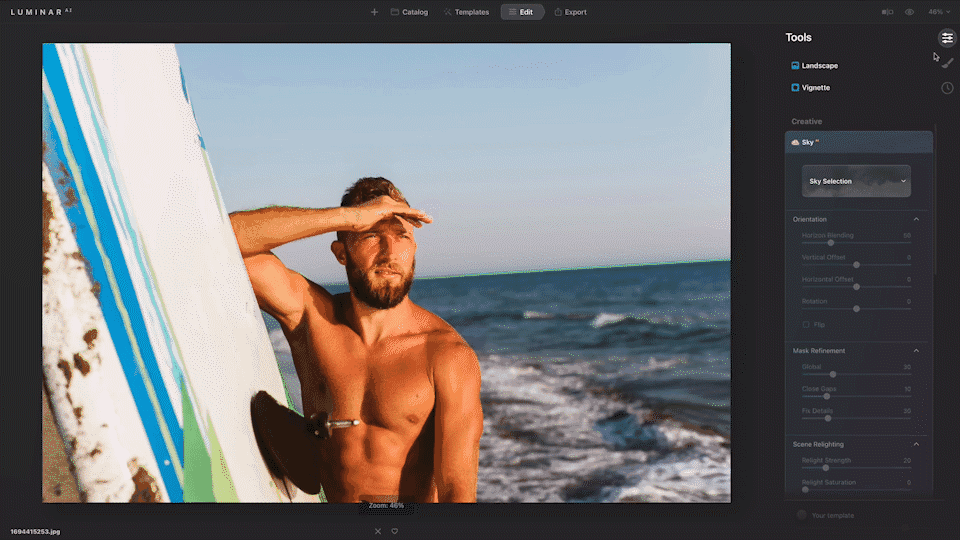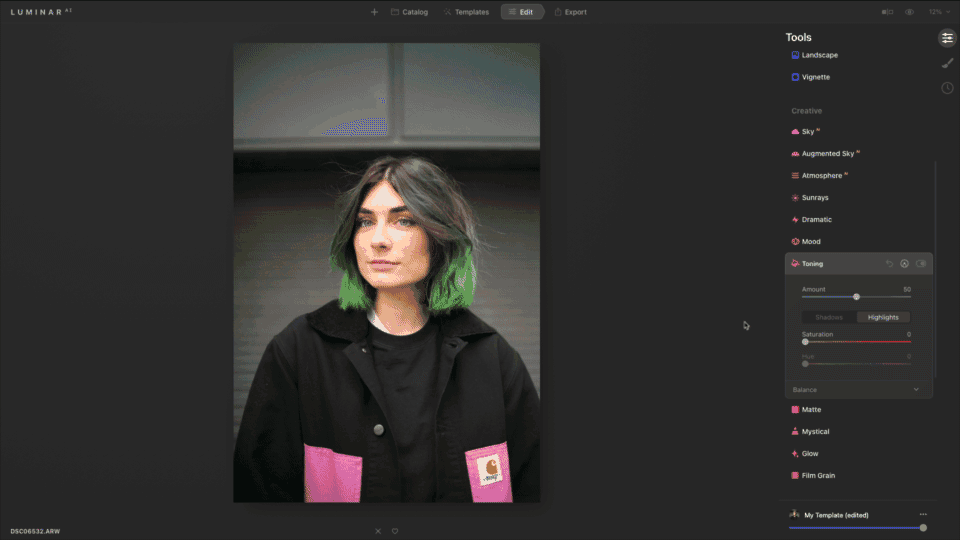Localization improvements
We’ve improved the French, German, and Japanese translations in the UI texts. On top of that, the names of Templates in History are now localized.
BUG FIXES
Thanks to everyone who helped us fine-tune the performance of Luminar AI and provided valuable feedback. We've fixed 111 bugs, including 11 major bugs on macOS and including 7 major bugs on Windows that could lead to crashes or unexpected results.
On macOS:
Export photos and replace existing files in folders without crashes
Move subfolders within a folder without a hitch
Use Clone & Stamp on zoomed photos and enjoy a smooth result, without any artifacts or crashes
Smoothly switch between Template previews with no more overlapping of the previous and next Templates preview
Add PNG files to your textures in the Local Masking tool
Use Cmd+Z or Undo in the Erase tool to go back one step instead of removing all previous adjustments
The Sky AI tool now shows all images in the Custom list, including images with the TIFF or TIF extension
Install Luminar AI as a plugin in Lightroom and Photoshop in a beat without duplicate files in the plugin folder
...And more! We hope you enjoy the steadier and smoother experience.
On Windows:
No more issues with working in the Edit panel, when when the screen is scaled to 150% and you're viewing in full HD
Apply changes in the Optics tool and switch to other tools without loss of image sharpness
Experience a smooth, crash-free migration from Luminar 4 even if the Looks folder is inaccessible
Achieve a realistic background blend when adding your custom Objects in PNG format using Augmented Sky AI
...And more! We hope you enjoy the steadier and smoother experience.
On both Windows & macOS:
No more artifacts visible on darker photos when applying Skin AI
No more halo artifacts after working with Erase canvas after Sky Objects are placed
Achieve a perfect composition with CompositionAI and use the Vignette tool without crashes
How to update
Luminar AI 1.0.1 is a free update for all Luminar AI users.
On macOS, you can update by clicking on Luminar AI in the top menu bar and choosing Check for updates.
On Windows, you can update by clicking LuminarAI in the left-hand corner, then choose Help > Check for updates.
If you’re running Luminar AI as a plugin for Photoshop or Lightroom Classic, we recommend you also rerun the plugin installer. For best results, uninstall the previous plugins and then re-install. Also, make sure you’re Adobe applications are closed when updating.