
Blog
This is the blog for More Than A Snapshot's Online Photography Classes. In these blog posts I will give photography tips, tutorials, and show images.
Filtering by Category: Slideshow
How to Create a Slideshow with Photoshop CC
Gary Detonnancourt
Slideshows can easily be created with Adobe Lightroom, however, you can have more options and media choices if you make your slideshows with Photoshop. I made this set of tutorials to show you how you can use Adobe Photoshop CC to make simple slideshows with just still images or mixed media slideshows that can include animation, video and text.
Here are some of the important steps in the process along with screenshots.
- Export Images from Lightroom at 1920 x 1080
- Photoshop: Click File>Open
- Open one image
- Click Window>Timeline
- Click create video timeline
- Click add Media to add more images
- Drag images around to re-order them
- Drag the edge of images to change the length of time they will be displayed
- Add transitions between images
- Add animations to individual images
- Add a black background for images that may not be 1920 x 1080
- Add Sound and adjust sound options
- Click the hamburger menu on the right side of the timeline > Render video (see video #2 for more information.)
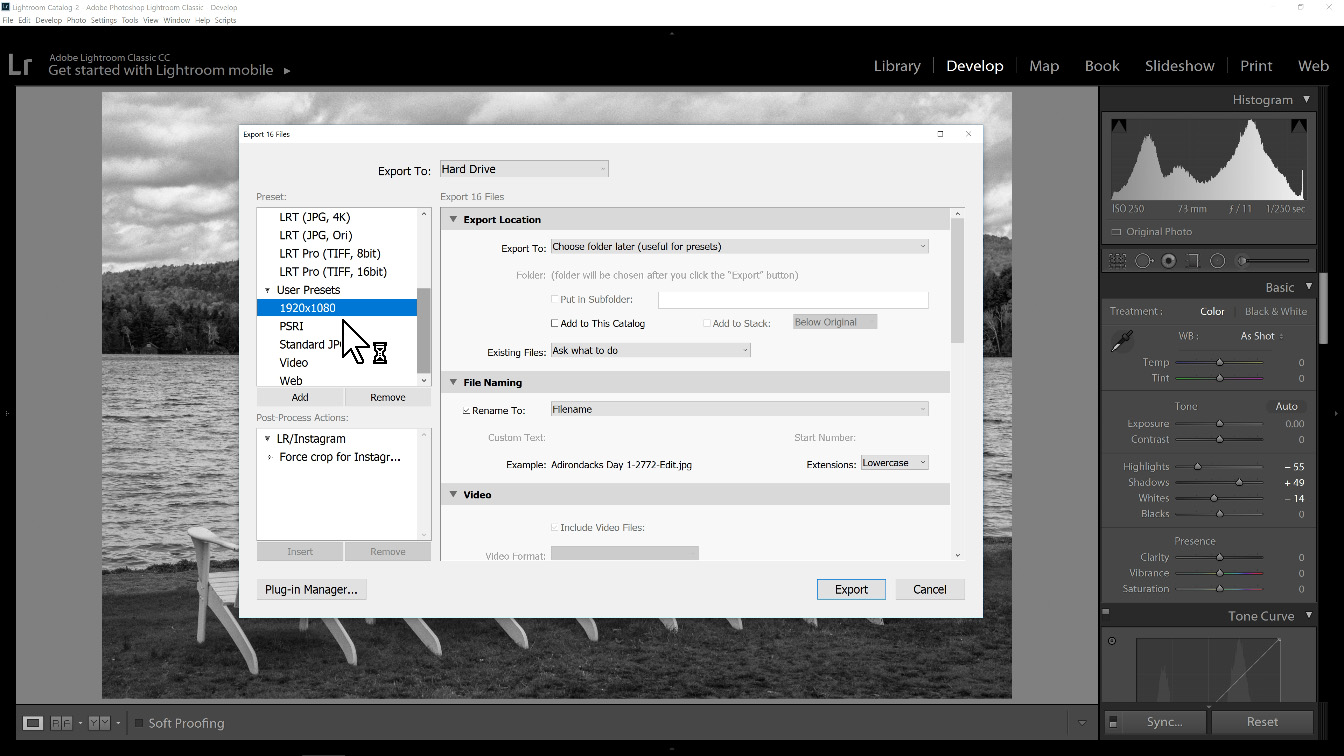
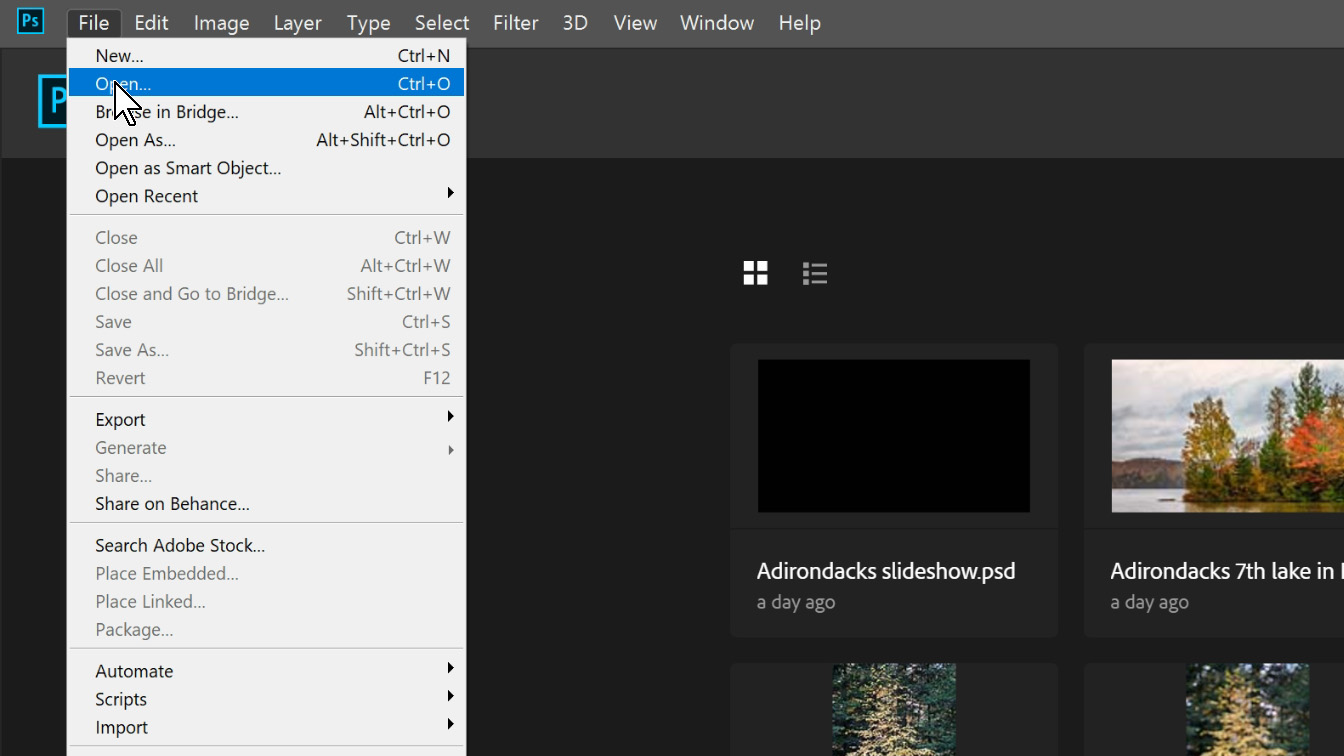
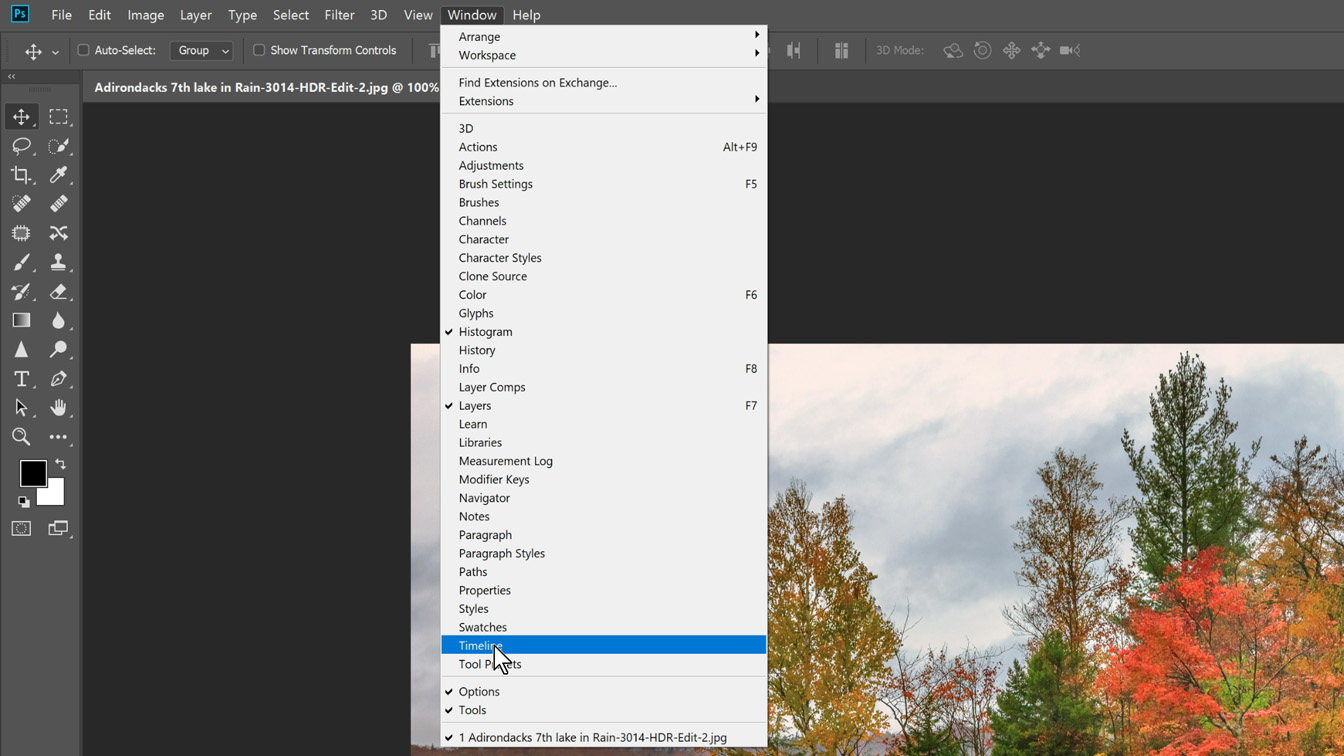
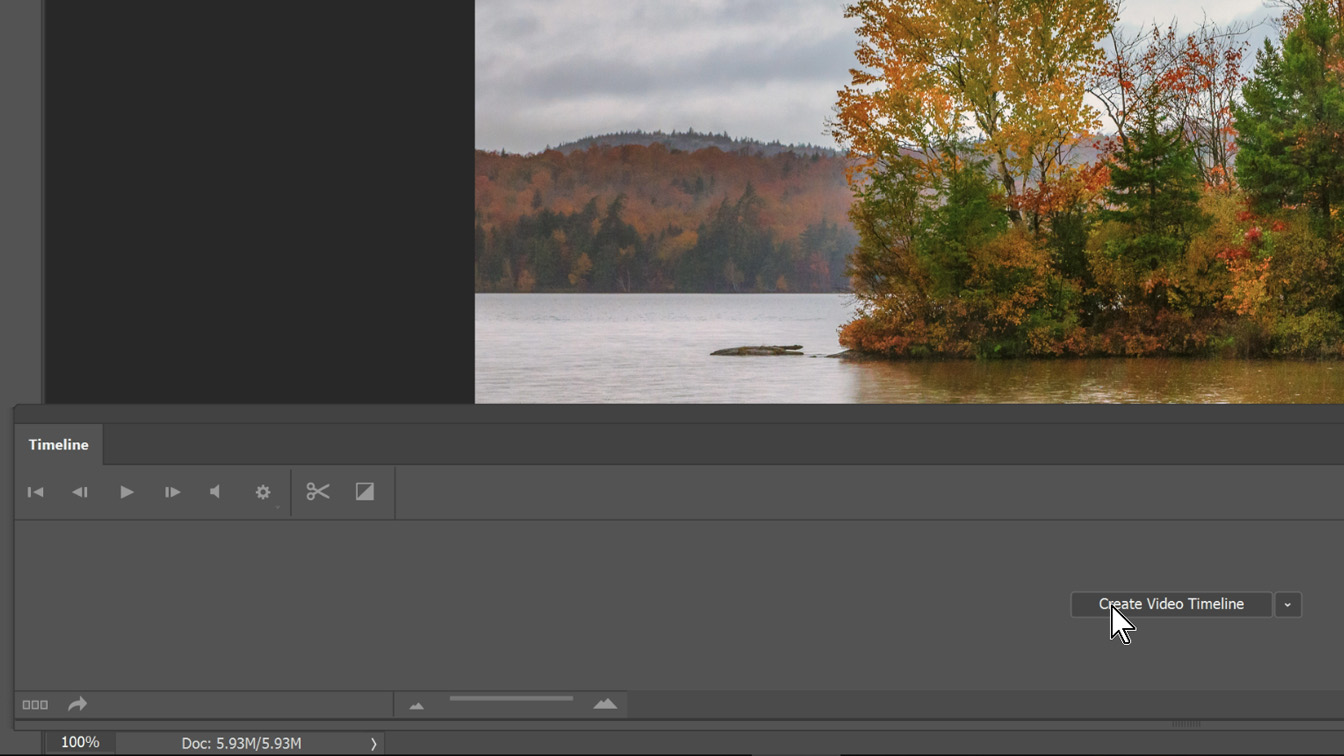
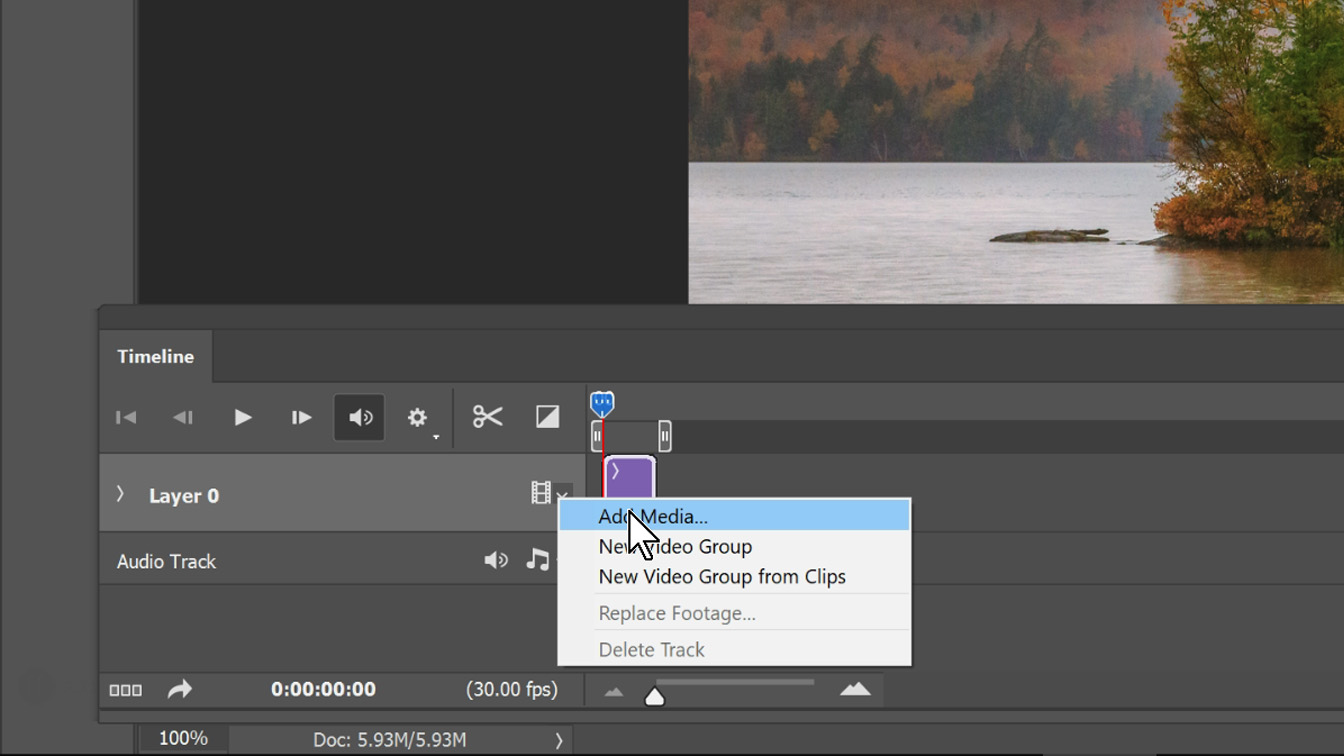
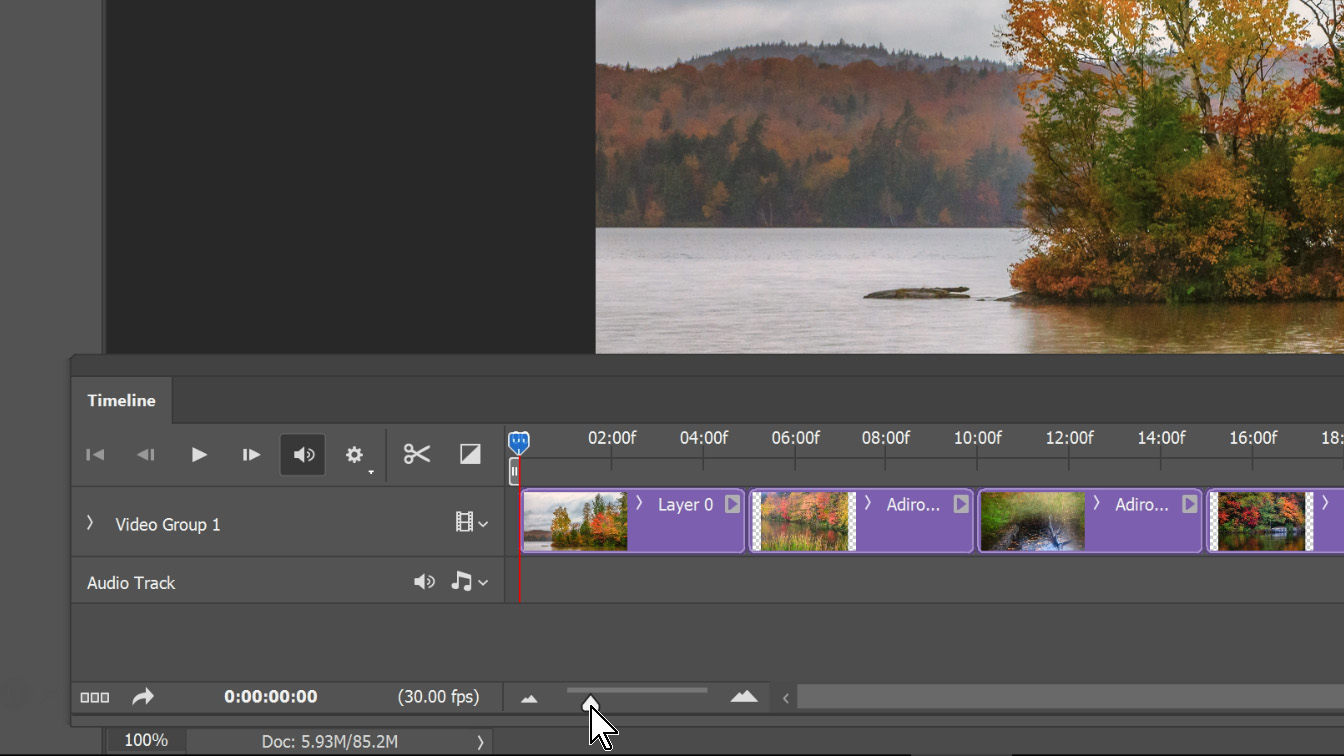
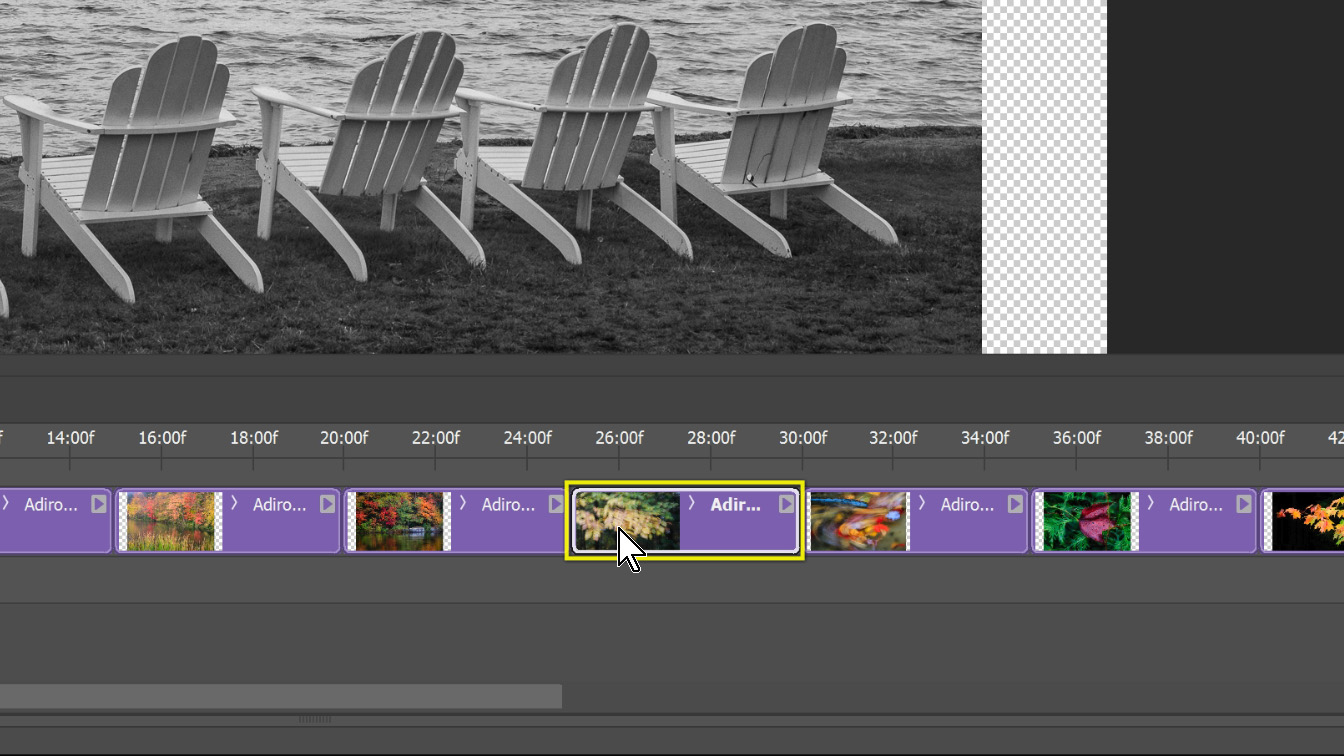
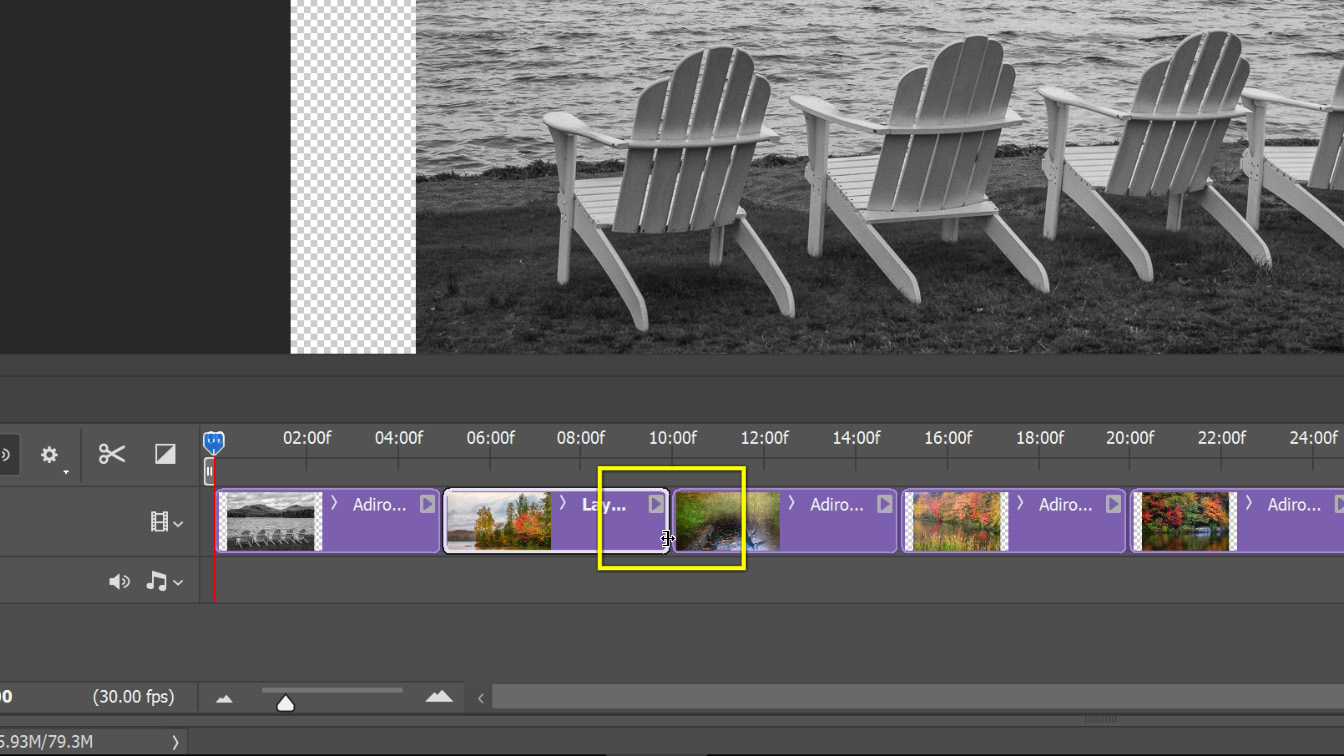
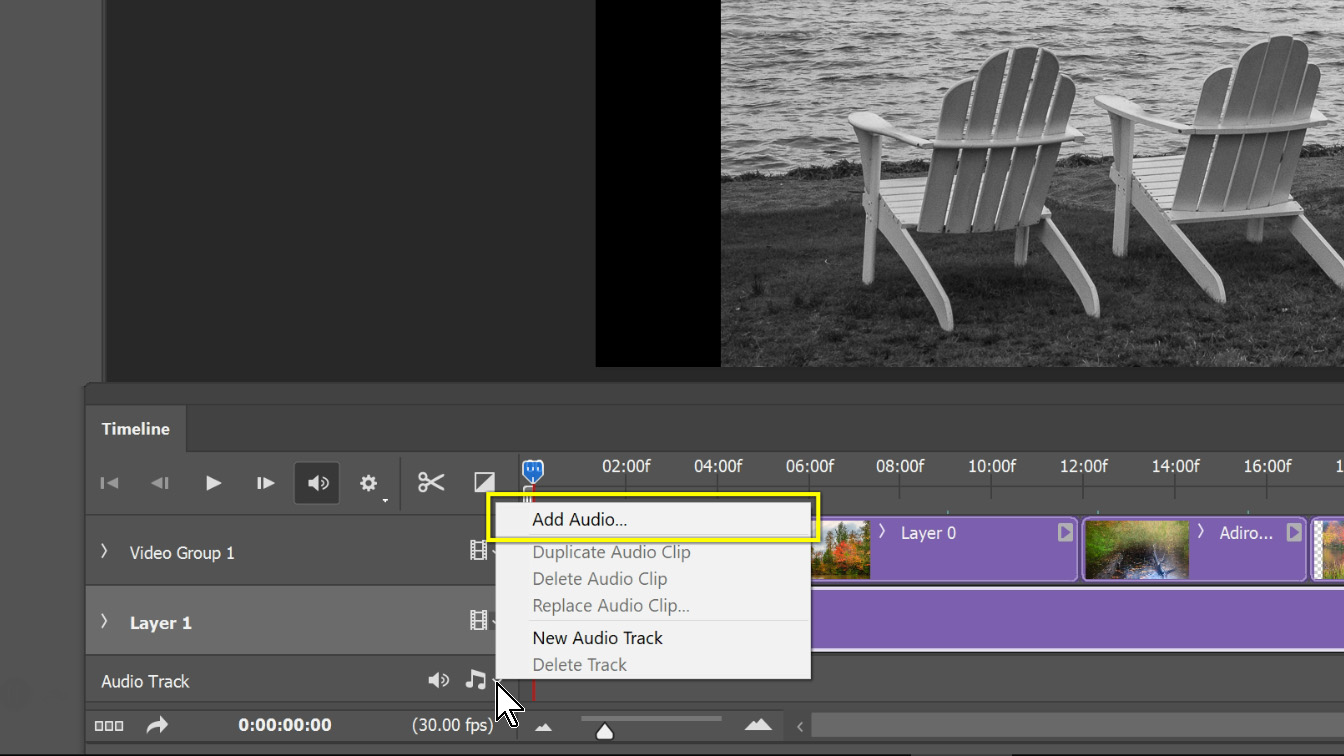
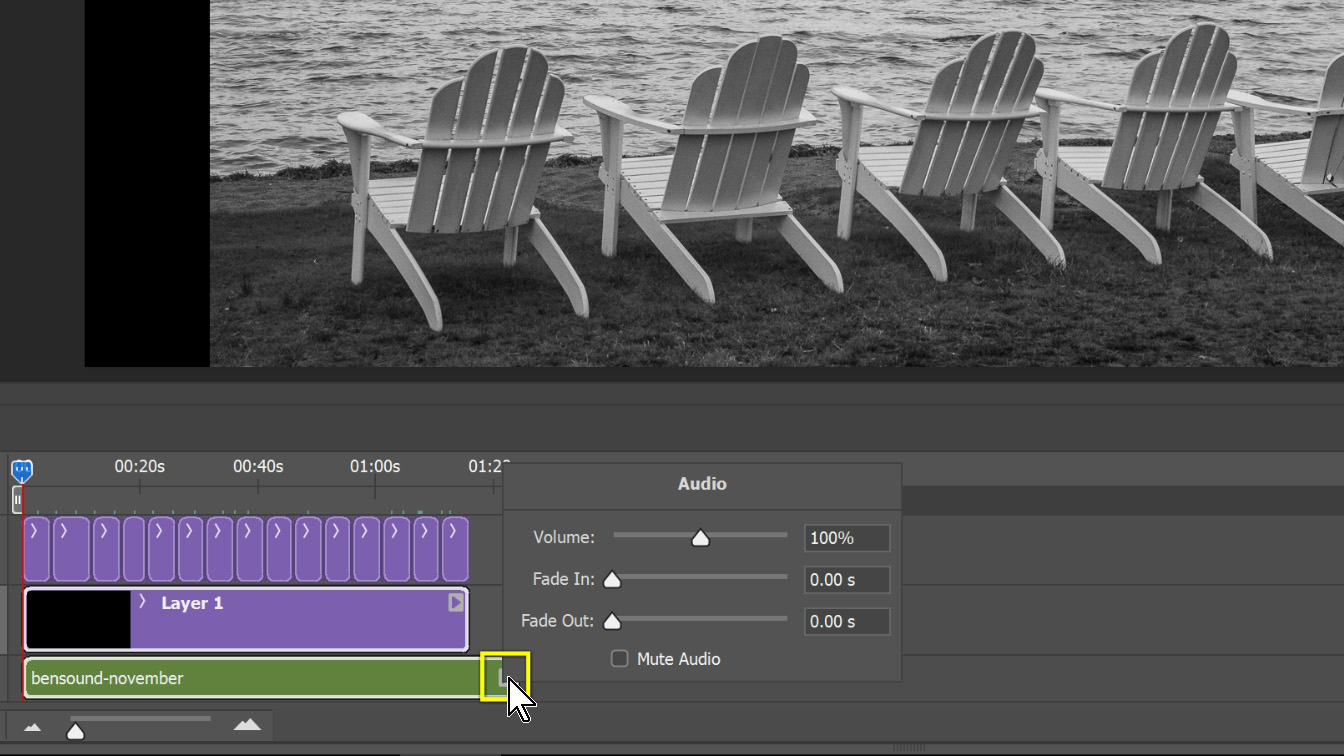
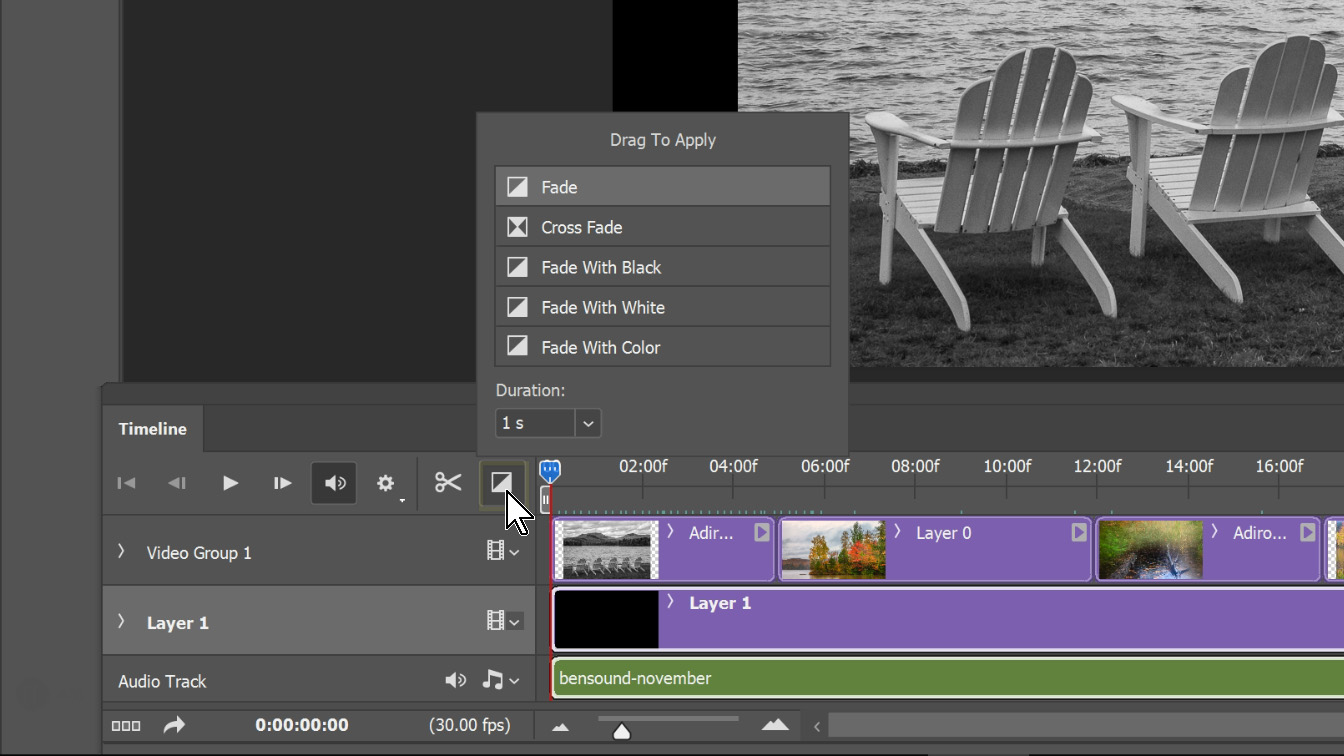
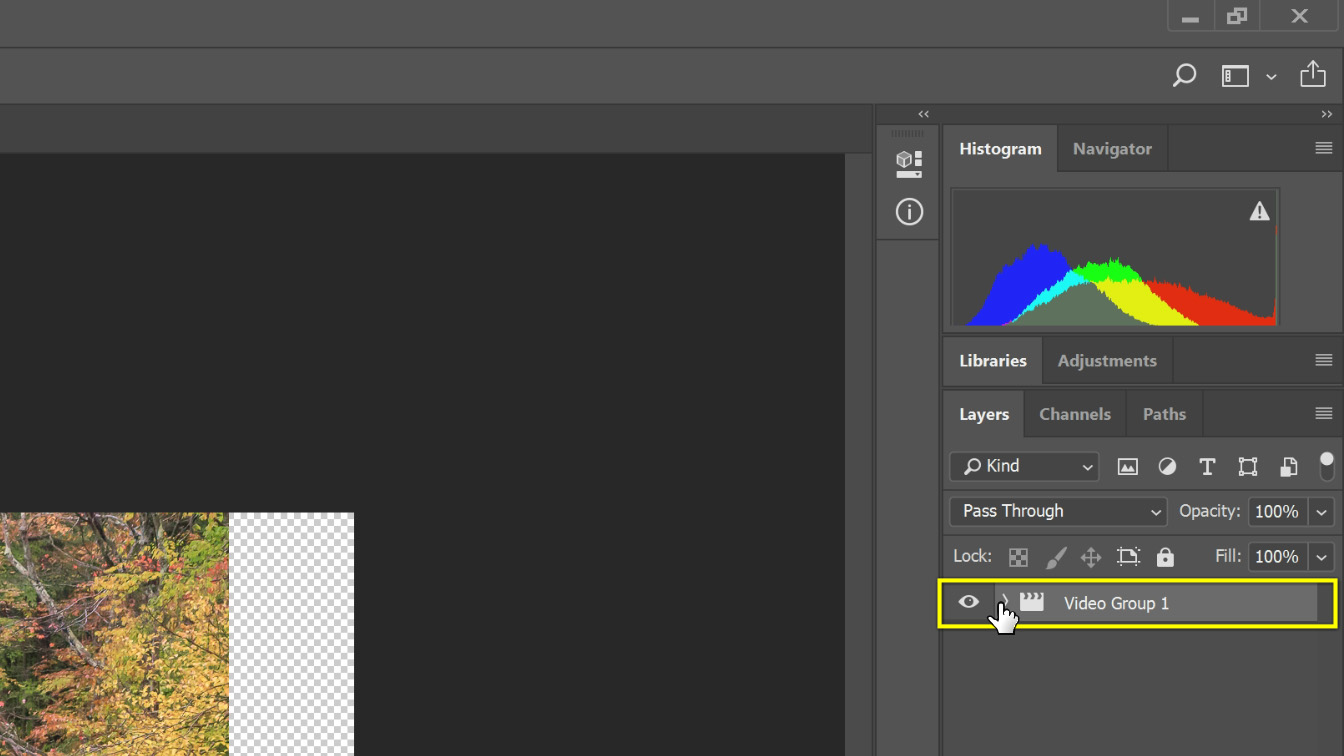
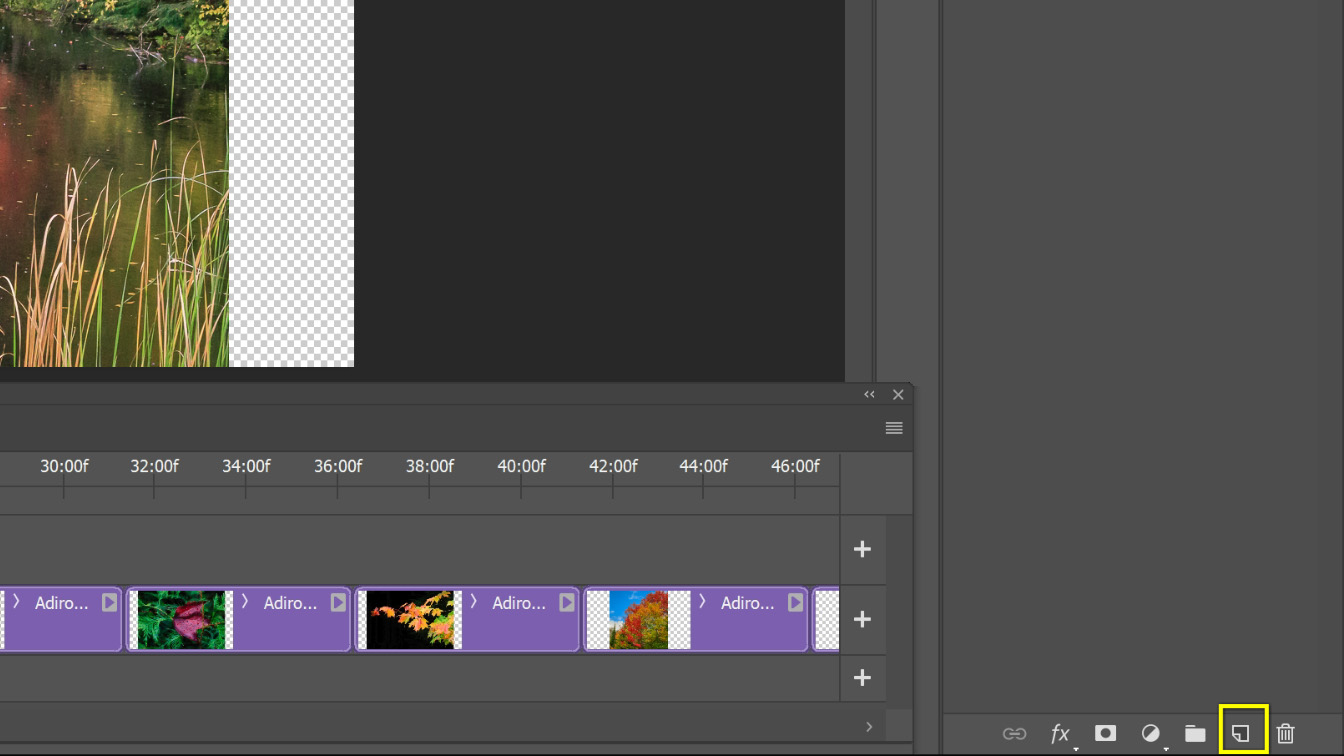
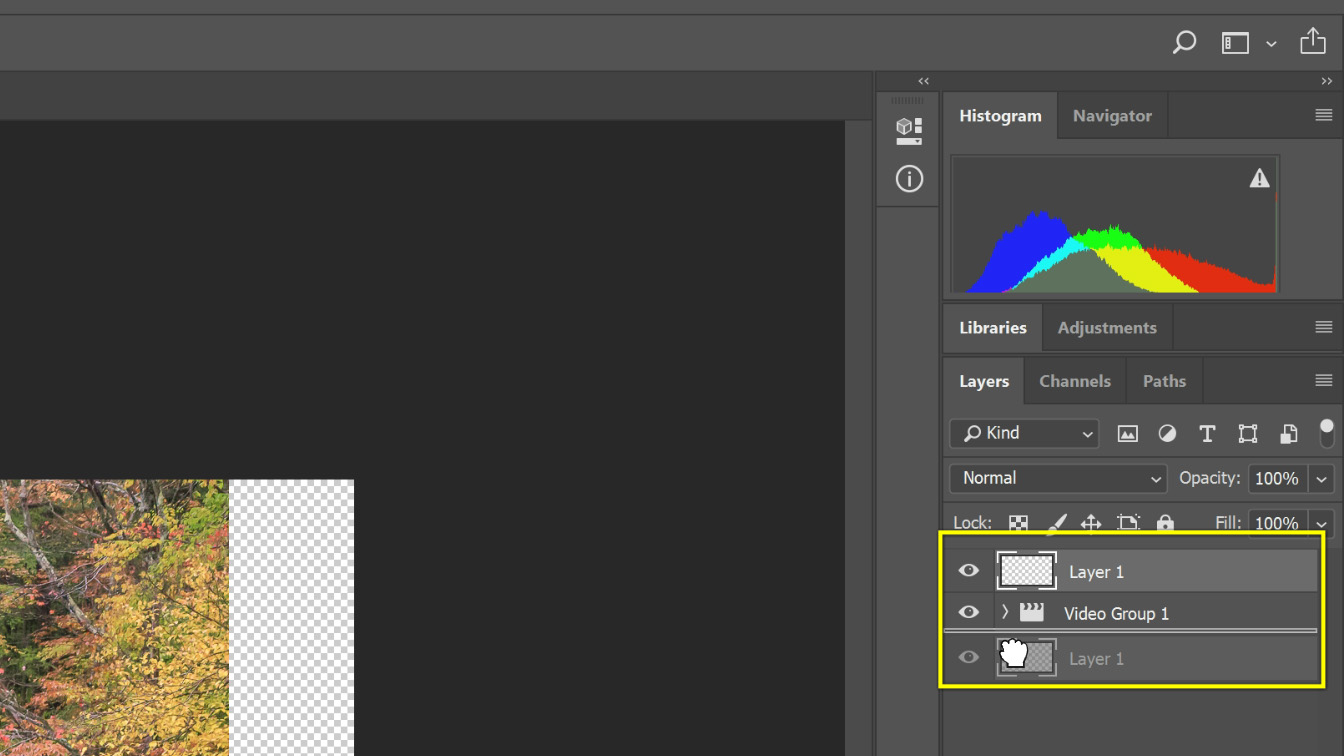
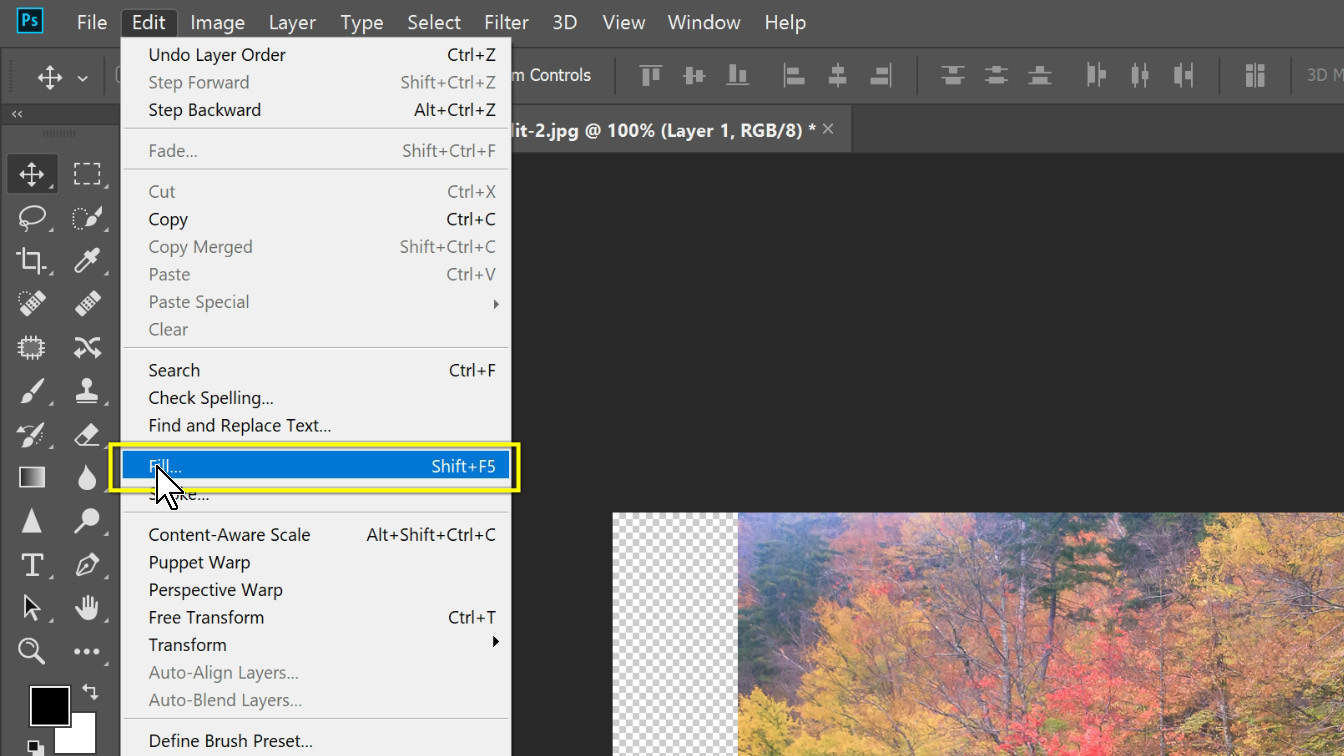
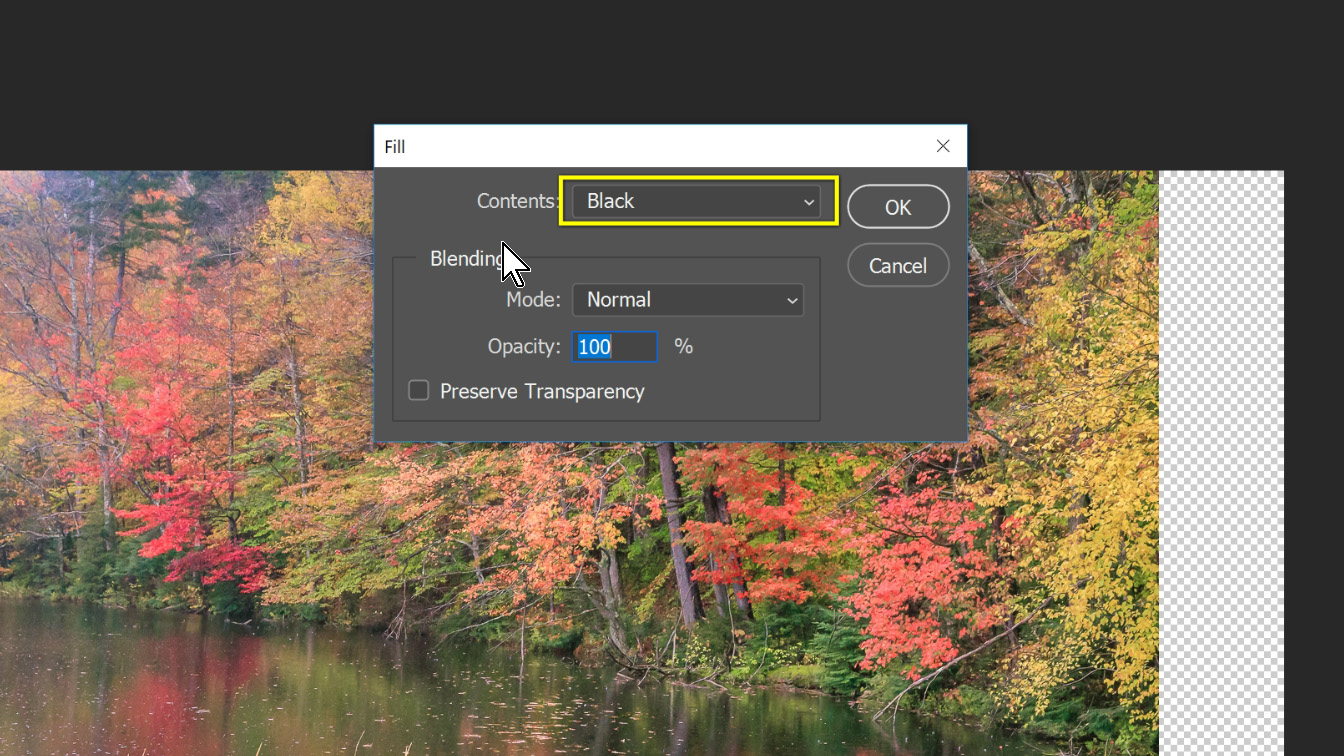
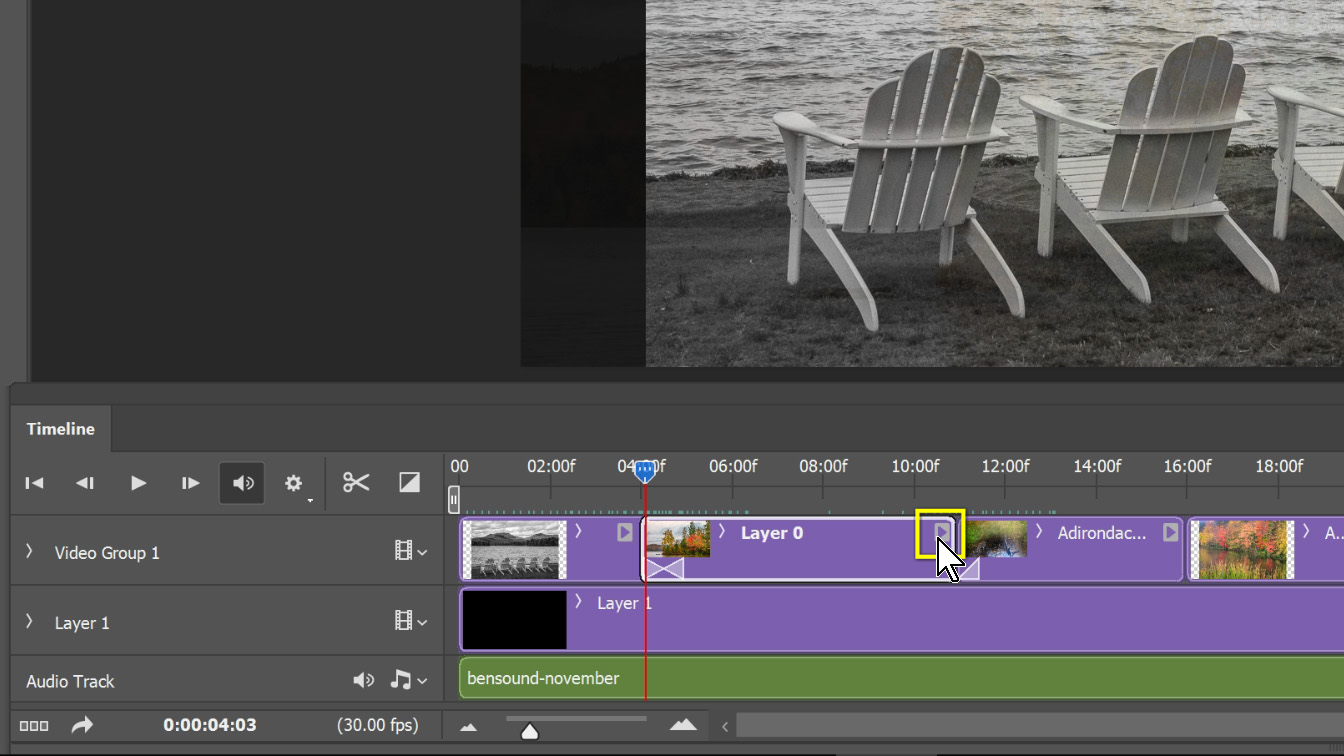
Basic Slideshow with still images only. Music from Bensound
Adirondacks slideshow with Text and Video. Music from Bensound
30 High-Quality Images for Sky Replacements in Photoshop or Luminar AI. Check the description below for information about how to use these skies to do sky replacements.
This is a digital product with over 400 high-resolution smoke images in JPG format. They can be used in any image editing program that uses blend modes on layers, such as Photoshop.
Easy to Follow Instructions:
You will need to know the basics of Adobe Photoshop and know how to use layers. If you don’t have these skills please check out my Photoshop course.
You can show or hide layers, Rotate or flip, resize, or change the transparency. Use the eraser on your overlay layer (or mask and brush) to clean something. You can mix & match additional overlays to achieve a unique result.
JPEG format:
1. Place the smoke layer over your photo and set the layer blend mode to SCREEN (after that black background will be invisible).
2. Use the eraser on your overlay layer (or mask and brush) to clean some parts etc.
3. You can mix & match additional overlays to achieve a unique result.
4. Save your photo and finish the work。
More Than A Snapshot will be your guide to becoming a better photographer. It can do this because it provides you with 28 comprehensive lessons on how to control your digital SLR. Even more important the lessons require you to go out and make images. Practice really does make perfect and this book will give you the guidance and motivation you will need to succeed.
91 Pages
The white balance business card is a small portable grey card that can be used in a pinch for setting a custom white balance in camera or in software. Keep one in your wallet and one in your camera bag and never be without a grey card.
You will recieve 5 cards.
This digital download includes a zip file with 26 Black & White Lightroom Presets that can be used in the Develop Module of Lightroom Classic or Lightroom CC.
These Lightroom presets have been specially created to work with street photos, travel photos, and night photos. They tend to have a lot of punch and will take your images to the next level. Remember you always have the amount slider to increase or reduce their effect.
tags slideshow, how-to, tutorial, Adobe, Photoshop CC, timeline, timelapse, still images, video, text, multimedia





