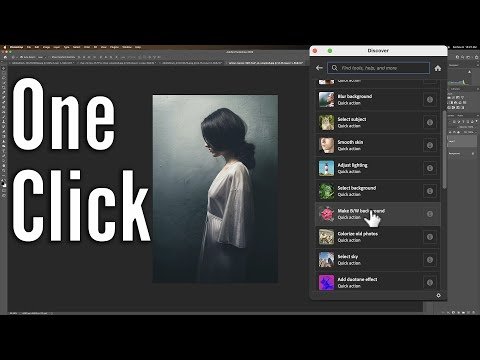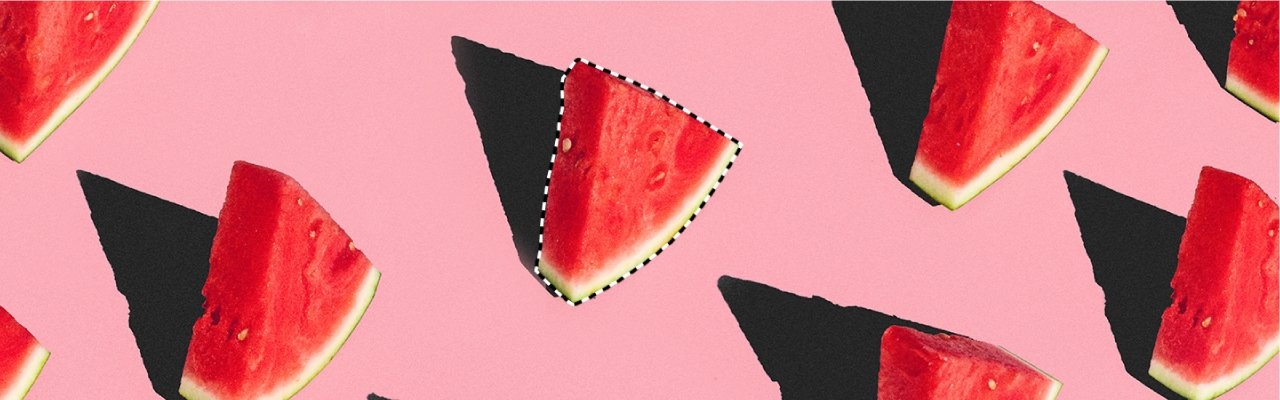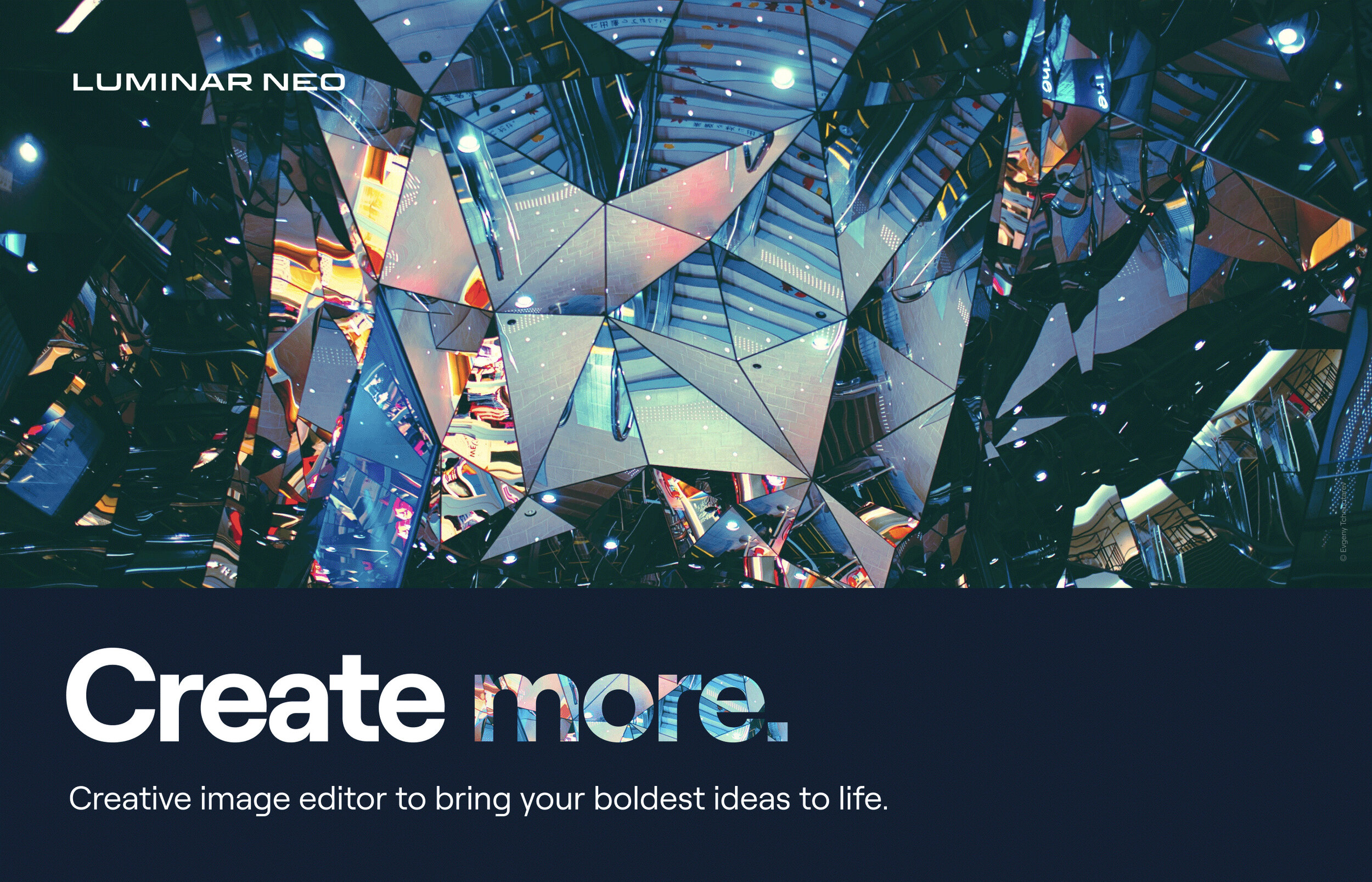Removing Distractions with the Perfect Eraser or a Clone Brush
Gary Detonnancourt
Original Image with distractions such as ropes, a car and porta johns.
I had recently made a video about how to remove distractions from an image using On1's Perfect Eraser tool. However, the image I worked on had a simple blue sky background and it wasn't very challenging for the software to clone out some branches. A youtube view asked to see a video of it cloning in a more challenging spot. Click here to see the first video and look below to see the new video.
Removing Distractions with the Perfect Eraser Tool: Part II
As you can see from the video the Perfect Eraser tool works well, but it is a little slow. It takes quite a bit of time to process each cloned area and I think you could do as well if not better with the clone tool or the patch tool in Photoshop. Here is the image I ended up with after using the Perfect Eraser tool. It did ok in some areas but there are many places that need to be cleaned up.
Results from just using the Perfect Eraser tool.
Next, I tried to clean up the image with a technique I saw from Aaron Nace by using a bokeh brush that he created to clone over objects that really didn't have enough pixels around it to use the clone tool. I think the trick to using it well is using a low flow rate of around 8-10%. I'm sure I didn't do as well as Aaron but I think it came out pretty well.
Using a Clone Brush to Remove Distractions: Part III
Final Result
Please post comments below to let me know what you thought of this post and how you think the final image came out. Also please use the sharing tools on this page to share this post on your favorite social media sites.
Thank You,
Gary Detonnancourt